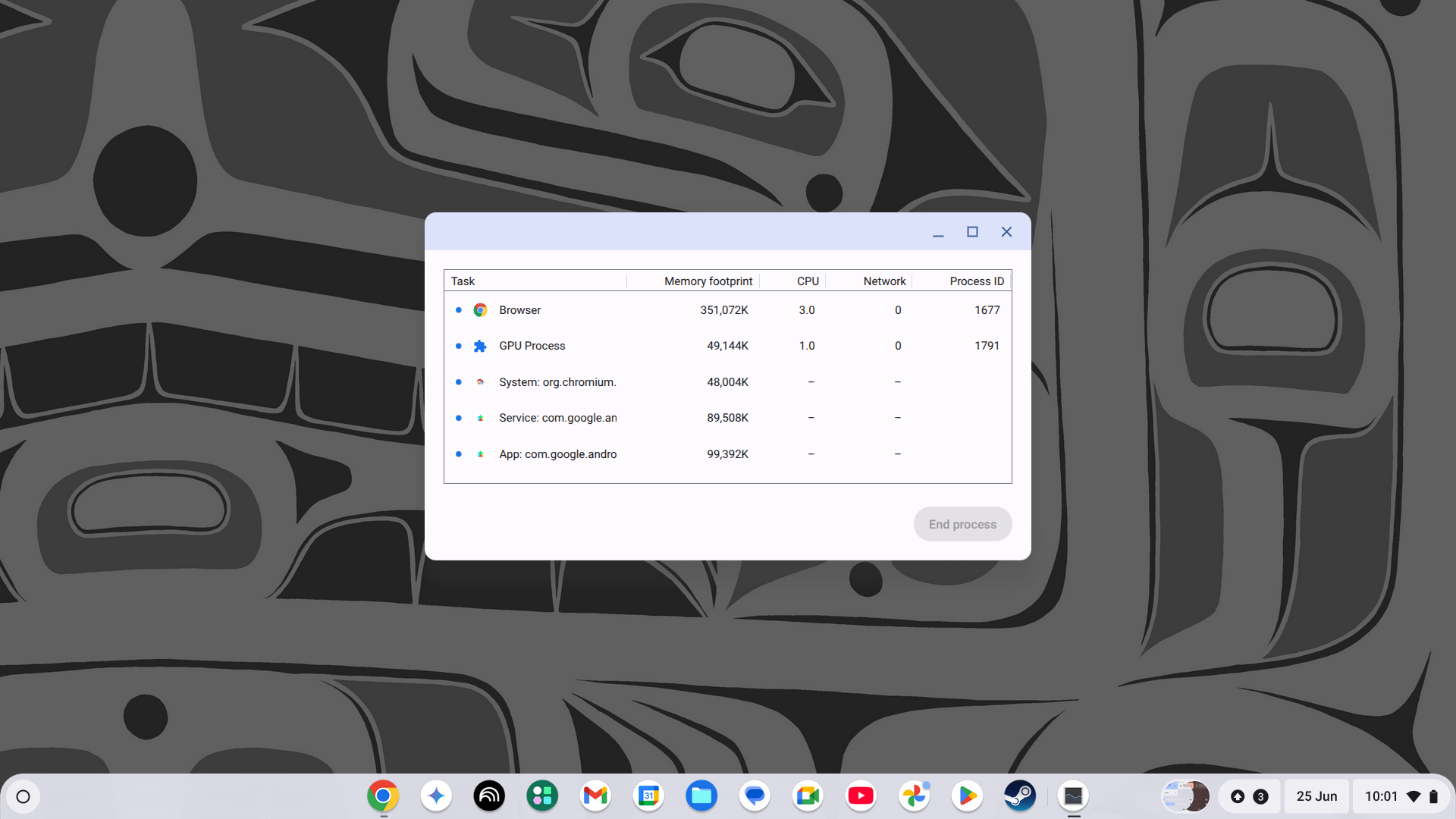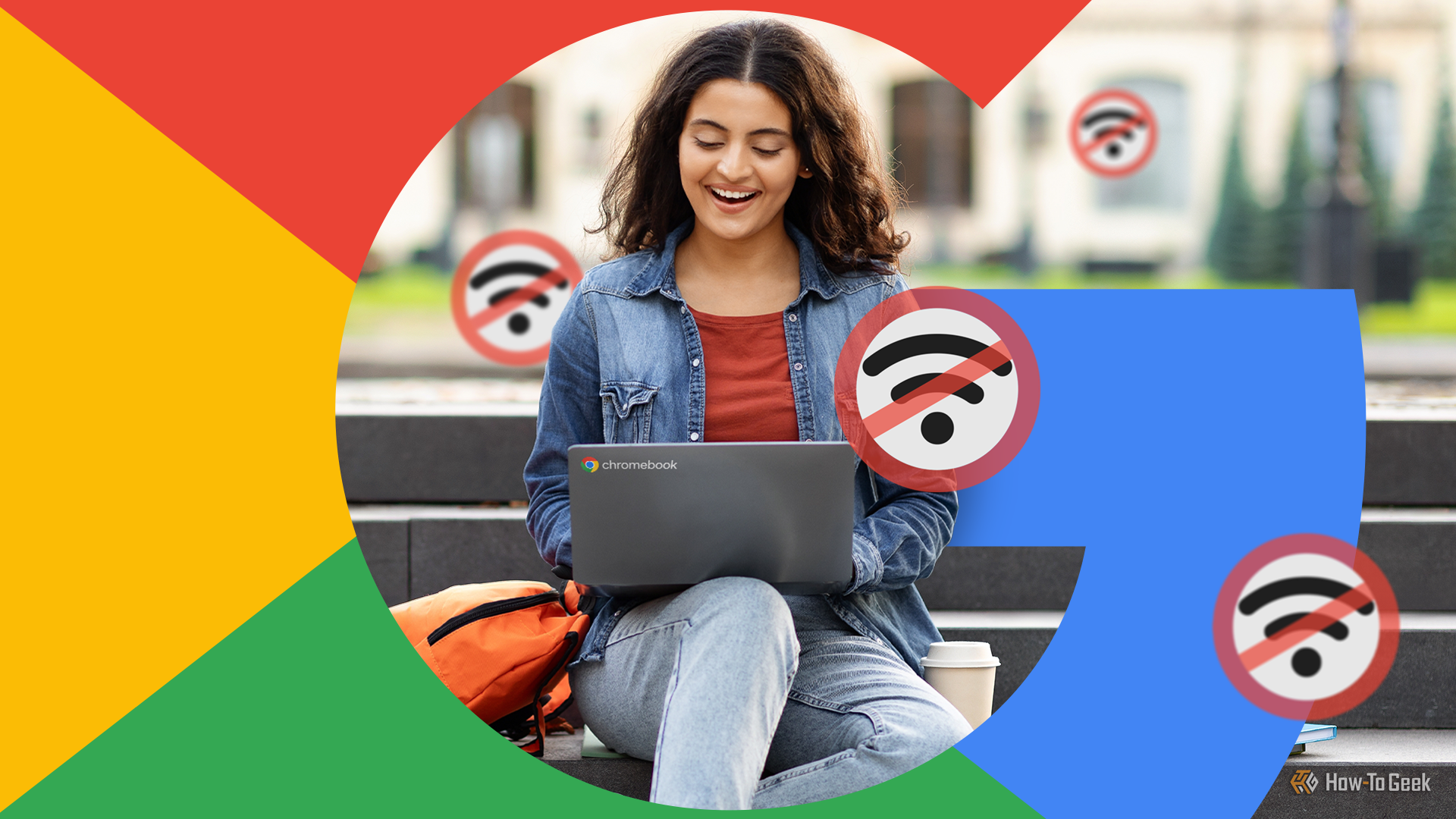The Ultimate Chromebook Troubleshooting Guide

For the most part, Chromebooks (and other ChromeOS devices) are pretty robust. They almost never go wrong during normal use, and there’s very little that someone can do by accident that can truly cause issues.
However, just like any computer, Chromebooks can and do go wrong now and then, so if your plucky little webtop is giving you grief, let’s start diagnosing the problem.
Basic Troubleshooting: Start Here
Before we get into the weeds when it comes to specific Chromebook foibles, let’s go through the basic troubleshooting checklist that should resolve (or at least narrow down) the majority of problems:
- Unplug any connected devices.
- Restart your Chromebook.
- Check for system updates (if possible).
- Use Guest Mode to see if the problem is related to your account, or to the whole system.
- Perform a hard reset.
If these basic troubleshooting steps don’t resolve the issue, then it’s time to dig into the most common issues and what you should do about them.
Chromebook Won’t Turn On
This happens to my Chromebook Plus all the time. It was working fine, then it went to sleep and seemingly refuses to wake up. Though after pressing (not holding) the power button once, it usually comes to its senses a few seconds later. However, if your Chromebook is completely unresponsive, here’s what to do:
- Check if the light on the charger is on and that it has power.
- Some Chromebooks can charge via USB-C, so try plugging in a known good working USB-C power source.
- Try a hard reset, in case you skipped that part of basic troubleshooting.
- Leave the charger connected for at least 30 minutes, if the Chromebook has been allowed to fully drain, before trying to power it on again.
Check if the charger, charging ports, or laptop itself shows any sign of damage. If the laptop has experienced a liquid spill, has been dropped, or its battery is visibly swollen, don’t try to charge it. Instead, take it to a qualified technician for assessment.

Related
8 Tips for Setting Up Your New Chromebook
Get it right from the start!
Chrome OS Is Lagging or Freezing
Despite Chromebooks generally having pretty modest specs, performance in day-to-day tasks is usually solid. If your Chromebook is lagging or freezing, and you’ve already done the basics, here are some further strategies to consider:
- Close unused tabs in Chrome or any other apps that are open and not in use. Chromebooks are usually pretty light on RAM, so even moderate multitasking can lead to issues.
- You may also want to remove or disable Chrome extensions, especially ones that you’re no longer using.
- If you press Search+Esc it will bring up the Task Manager. Here you can see what programs are running and how much of the system’s resources are in use. If you see a problematic app or process running, that will give you a clue as to the performance problems.
- Clear the cache and cookies in Chrome.
It’s a bit less likely, but you should also check if your Chromebook’s fans are running, and that its vents are clear. Overheating is a potential cause of lagging and freezing in any computer, so it’s not a bad idea to eliminate this as a possibility.

Related
The Pros and Cons of Owning a Chromebook
Chromebooks aren’t for everyone.
Wi-Fi and Connectivity Issues
If your Chromebook doesn’t connect to the internet or to the Wi-Fi network in the first place, these are the steps most likely to get you online again:
- Restart your router and Chromebook
- Forget and reconnect to the network: Go to Settings > Network > Wi-Fi, then click on your network and choose to forget it. Then connect again,
- Check for captive portals: Some public networks require sign-in before granting you full access.
Obviously if other devices (like your smartphone) are also struggling to connect, this isn’t a Chromebook-specific issue. Likewise, if your Chromebook connects to certain networks, but not others, it’s probably not the Chromebook. If you’re out and about, connecting to your phone’s mobile hotspot is a good way to check where the problem lies. If the Chromebook connects to your private hotspot with no issues, then it’s likely the network.
In that case, you’ll probably want to check out our Wi-Fi troubleshooting tips or our internet connection troubleshooting tips.

Related
How to Prevent Your Computer From Waking Up Accidentally
Putting your PC to sleep is a great way to save energy while still making sure you can resume work quickly.
Keyboard, Trackpad, and Touchscreen Problems
All Chromebooks come with a keyboard and trackpad, and many models also have a touch screen. It can be incredibly frustrating when one (or all) of these suddenly quit, but figuring out the problem is usually simple:
- Try an external mouse and keyboard. If this works, we know the problem is specific to the internal peripherals. If this doesn’t work, it’s a deeper system or OS issue.
- Check that you haven’t accidentally disabled the touchpad. Refer to your Chromebook’s manual, since the toggle may differ from one model to the next.
Barring this, a hard reset or booting in using guest mode are the only other two options, short of a factory reset. If there’s been a hardware failure, you’ll need to get the laptop assessed.

Related
6 Ways to Repurpose an Old Chromebook
Breathe life back in!
Android App Troubleshooting
These days Chromebooks can do much more than just browse the web. You can often install web apps and Android apps, and in either case this software can misbehave.
- Reinstall the offending app in case there’s a corruption or update issue.
- Check that the app in question had the right permissions. For example, a video conferencing app needs webcam and mic access.
- Clear app data.
You can do all of this by going to System > Apps > Manage apps. Here you can select an app and review its permissions and uninstall it if needed.

Related
8 Chromebook Misconceptions That Are Completely False
Don’t fall for these common Chromebook myths!
Audio and Display Problems
If you have a glitchy screen, no display, or your audio is acting up, here are the basic steps to fix or diagnose the issue:
- Go to Settings > Device > Audio and check that everything looks correct, such as the audio output destination and volume levels.
- Restart your Chromebook with headphones and/or speakers unplugged.
- For display issues, try to disable hardware acceleration.
- Try an external display or speakers, so see if it’s only the internal screen or speakers that are having issues.
There isn’t much else that can go wrong on a Chromebook software-wise when it comes to the display or sound. After all, there are no drivers for you to manage. So if your display is off or garbled, or your sound doesn’t work, there’s a decent chance it’s a hardware issue and you should have a pro take a look.
USB and Peripherals Not Working
While Chromebooks have pretty good USB device compatibility these days, you may find that sometimes external drives, keyboards, and other devices don’t always play ball. If a USB device has never worked on your Chromebook there might be compatibility issues that might be addressed in a future update, but if a USB device has suddenly stopped working (and not just after an update that could have broke compatibility) there are some things you can try:
- Unplug and replug the device.
- Try a different USB port.
- Restart the Chromebook with the USB device plugged in.
- Check if the device only fails on your Chromebook and not other devices.
It’s worth checking online if other Chromebook users are having issues with that same USB device, in which case you may have to look for an alternative.

Related
How to Add Ports to a Chromebook
Your Chromebook needs a few more ports.
When to Powerwash (Factory Reset)
Powerwashing resets your Chromebook back to its factory default as it was out of the box. This is a last resort when it comes to software interventions for resolving issues with your Chromebook.
Keep in mind that your local data will be wiped. So if you have the opportunity, ensure your cloud syncing is complete and manually back up any local files that aren’t in the cloud. While it shouldn’t wipe your SD card, if you have one, it’s a good idea to remove the SD card before doing a factory reset.
When you’re ready, follow our Chromebook factory reset guide, which will help you factory reset a Chromebook even if it won’t boot.
Hardware Failures and Repair Paths
If nothing you’ve done so far has resolved your Chromebook problems, there’s a good chance we’re looking at a hardware issue. In which case you have a few options:
- Check your warranty status. You might have the opportunity to have the Chromebook repaired or replaced if your warranty is still valid and the issue wasn’t caused by damage or normal wear and tear. In some cases, specific issues may be covered by the manufacturer even after the normal warranty has expired, especially if there’s a known problem with that model.
- If you need to handle the repair yourself, you’ll need to find a repair center that’s qualified to work on Chromebooks. The laptop’s manufacturer might be able to point you in the right direction, so get in touch with customer support either way.
If your Chromebook is near or past its end-of-support date, it might be best to consider buying a newer model, since Chromebooks are generally affordable enough that the time and expense of a repair may not be worth it. Just remember to dispose of your broken Chromebook responsibly.
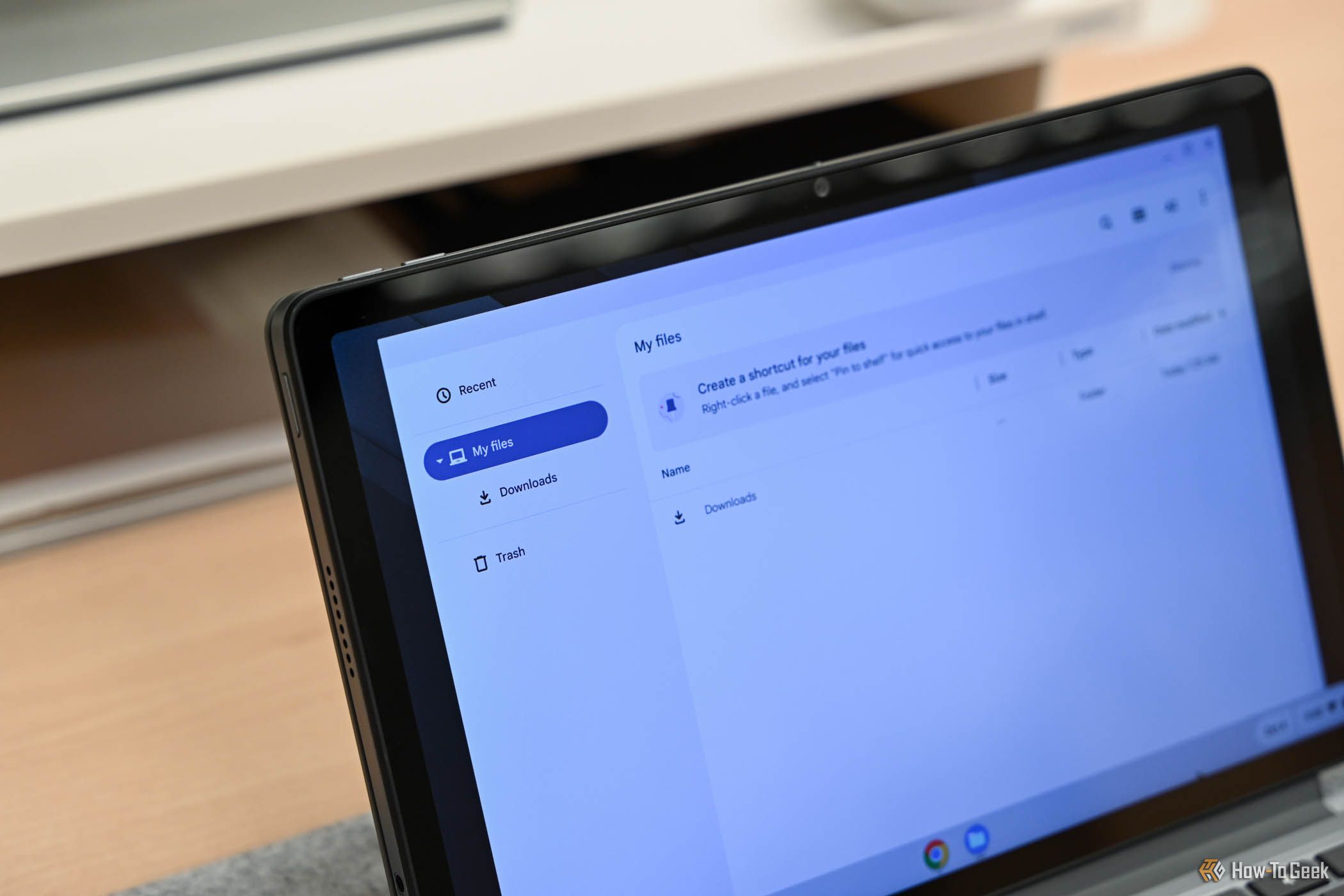
Related
The Best Budget Chromebooks of 2025
Chromebooks are generally budget-friendly, but if you want to save even more, there are some great options on the market.