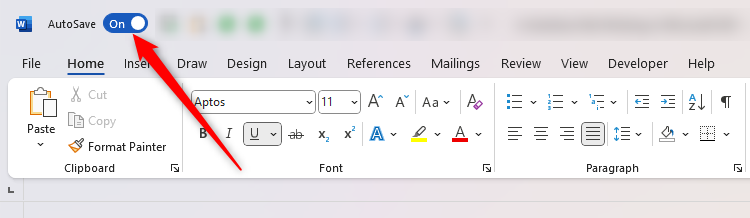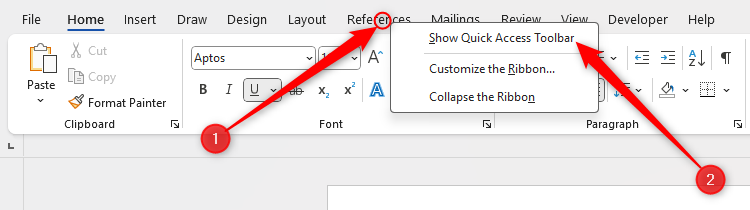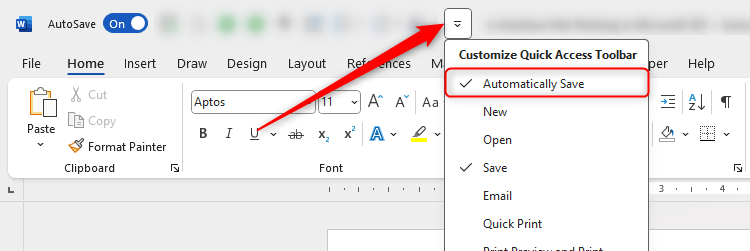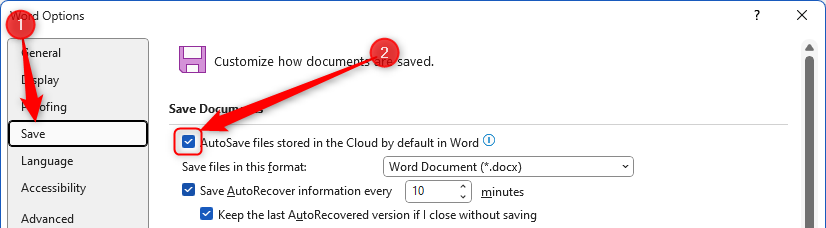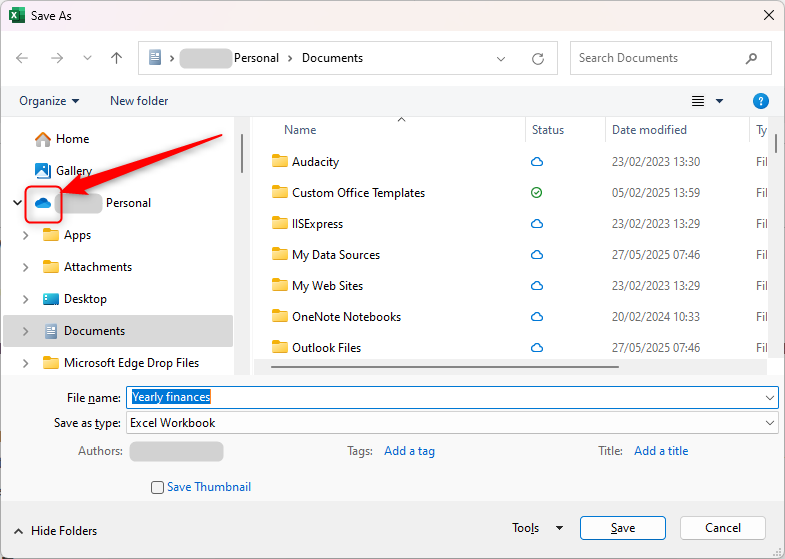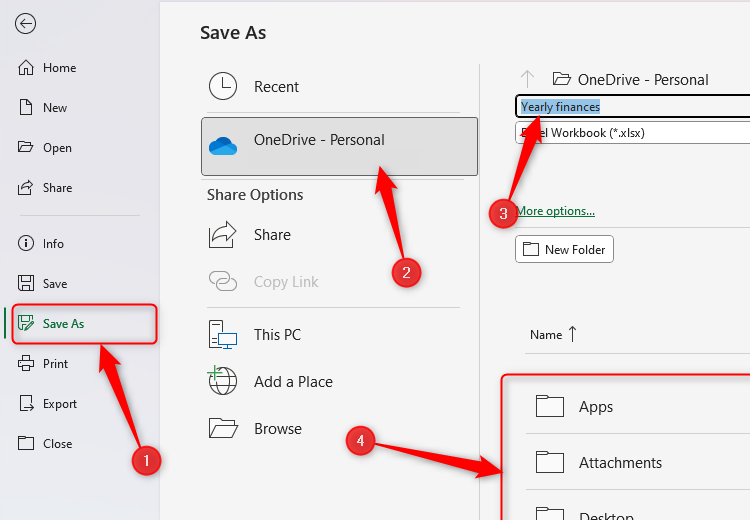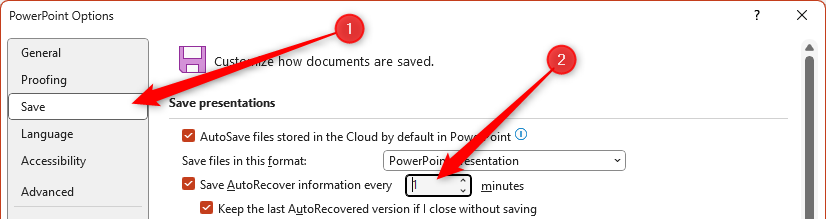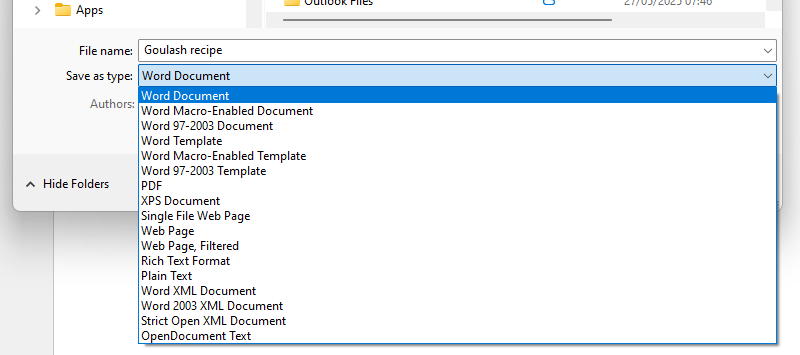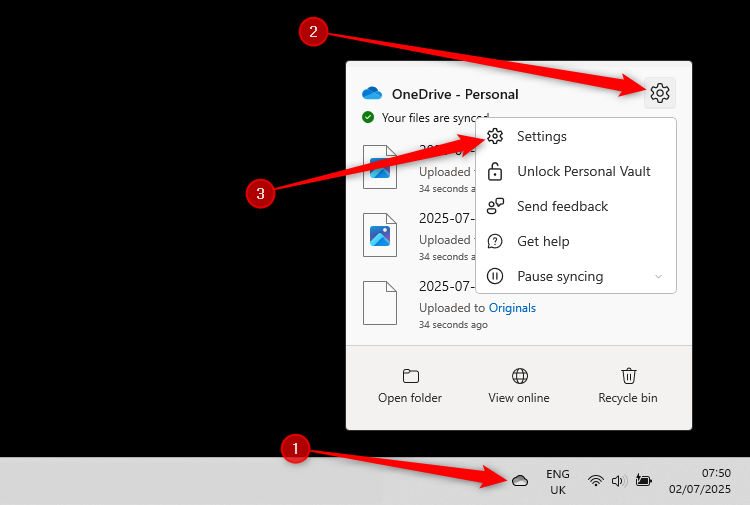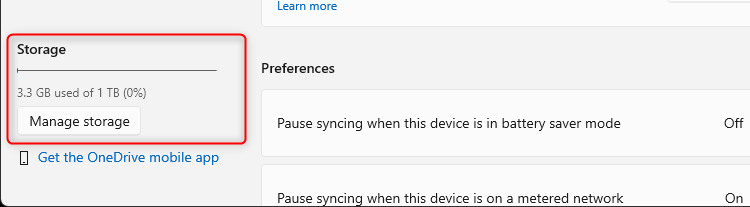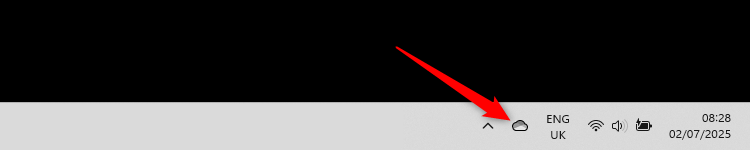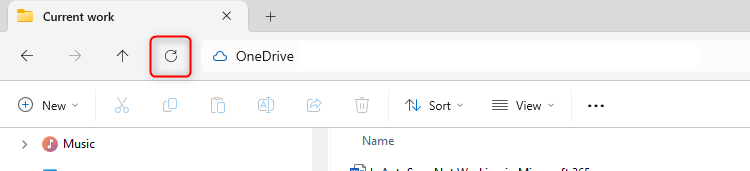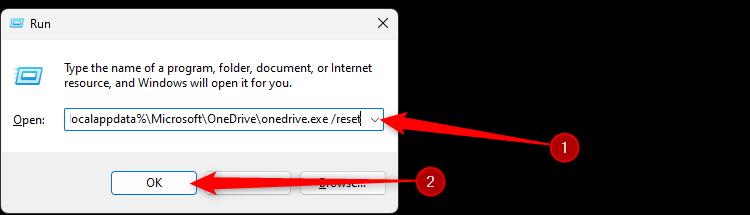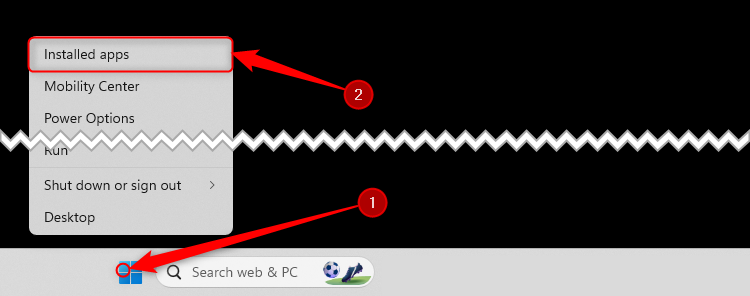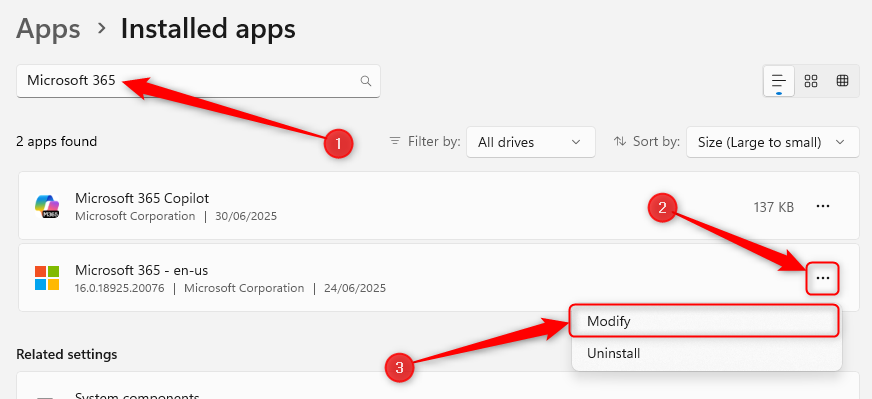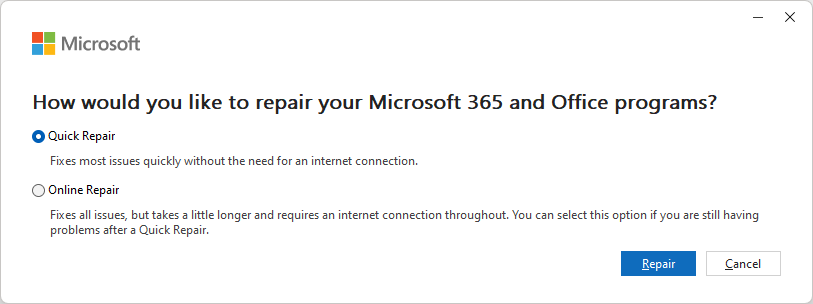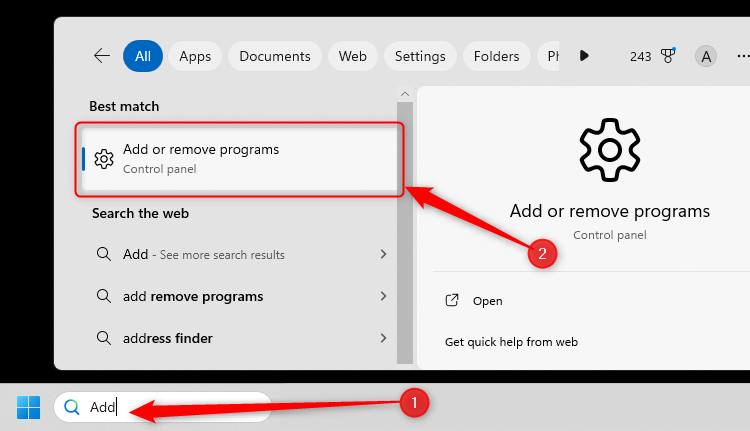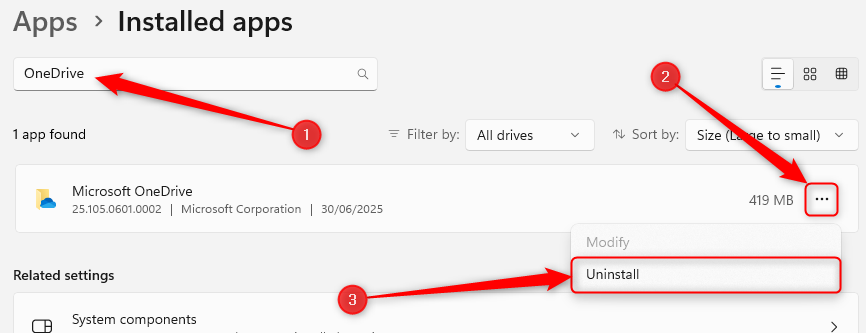How to Fix AutoSave in Microsoft 365

Microsoft 365’s AutoSave feature can be a lifesaver if things suddenly go wrong, as it automatically uploads your file to the OneDrive cloud as you work. However, sometimes, AutoSave doesn’t function as expected. If you find yourself in this situation, here are some fixes to try.
AutoSave is a feature of the Microsoft Excel, Word, and PowerPoint desktop apps, which you can only access by having a Microsoft 365 subscription. The web-based versions of these apps save your work automatically by default, as do other desktop apps like OneNote and Outlook, provided you have an internet connection.
1
Check the File’s AutoSave Status
You might have already taken this step, as it’s probably how you realized that AutoSave isn’t working.
To check whether AutoSave is activated in a PowerPoint, Excel, or Word file, look at the AutoSave toggle in the Quick Access Toolbar (QAT). If it says “Off,” click it to turn it on.
If you can’t see this button, right-click any tab, and click “Show Quick Access Toolbar.”
If you still can’t see the AutoSave button, with the QAT on display, click the “Customize Quick Access Toolbar” down arrow, and make sure “Automatically Save” is checked.
You may be prompted to sign in to OneDrive when you turn AutoSave on. When you do, use the login details linked to your Microsoft 365 account.
If toggling AutoSave to “On” works for the current file, but you stumble upon the same issue with future files, click File > Options, and in the Save tab, make sure “AutoSave Files Stored In The Cloud By Default” is checked.
When you “OK,” this option will be set for the active file and all future files in that Microsoft 365 program.
2
Save the File Manually
The word “AutoSave” is actually quite misleading, as you have to save the file manually before AutoSave kicks in.
If you haven’t yet done this for a file you’re currently editing, press F12 to launch the Save As dialog box, name the document, and save it to a sub-folder of the OneDrive folder, which you can locate by finding the blue cloud icon.
If everything else is working as expected, when you click “Save” to close the dialog box, the AutoSave toggle will turn to “On.”
Alternatively, to be 100% sure that the file is saved in a cloud-enabled folder, click File, and in the Save As menu, click the “OneDrive” option. Then, name your file, choose an appropriate folder, and click “Save.”
3
Change the AutoSave Frequency
There’s nothing worse than losing some of your hard work to a sudden app crash or the dreaded blue screen of death. AutoSave is meant to be your safety net in these situations, but you might still find that you lose, say, the last five minutes’ worth of work.
This is probably because the file’s AutoRecover information is only saved every 10 minutes, which is the default setting on the Excel, Word, and PowerPoint desktop apps. That means that if your computer stops working at minute nine, you’re set to lose quite a bit of work!
To adjust this, click File > Options, and in the Save tab, change “10 minutes” to a smaller interval.
This change will take effect as soon as you click “OK.”
Personally, I set mine to save every minute, but if you do the same, be aware that this might adversely affect the app’s performance by eating up CPU time.
If the crashed file is linked to your OneDrive account, a more up-to-date save might be available when you log in to your OneDrive account through a browser. This has rescued me several times when I initially thought I had lost more work than I actually had.
4
Check the File Format
If your Excel, Word, or PowerPoint file is in an older file format with the “.xls,” “.doc,” or “.ppt” extension, you won’t be able to save it with AutoSave. This might be the case if you’re working on a file someone shared with you, for example.
To make a file compatible with OneDrive’s AutoSave, you’ll need to modernize the file format—in other words, the file needs to have the “.xlsx”, “.docx”, or “.pptx” extension.
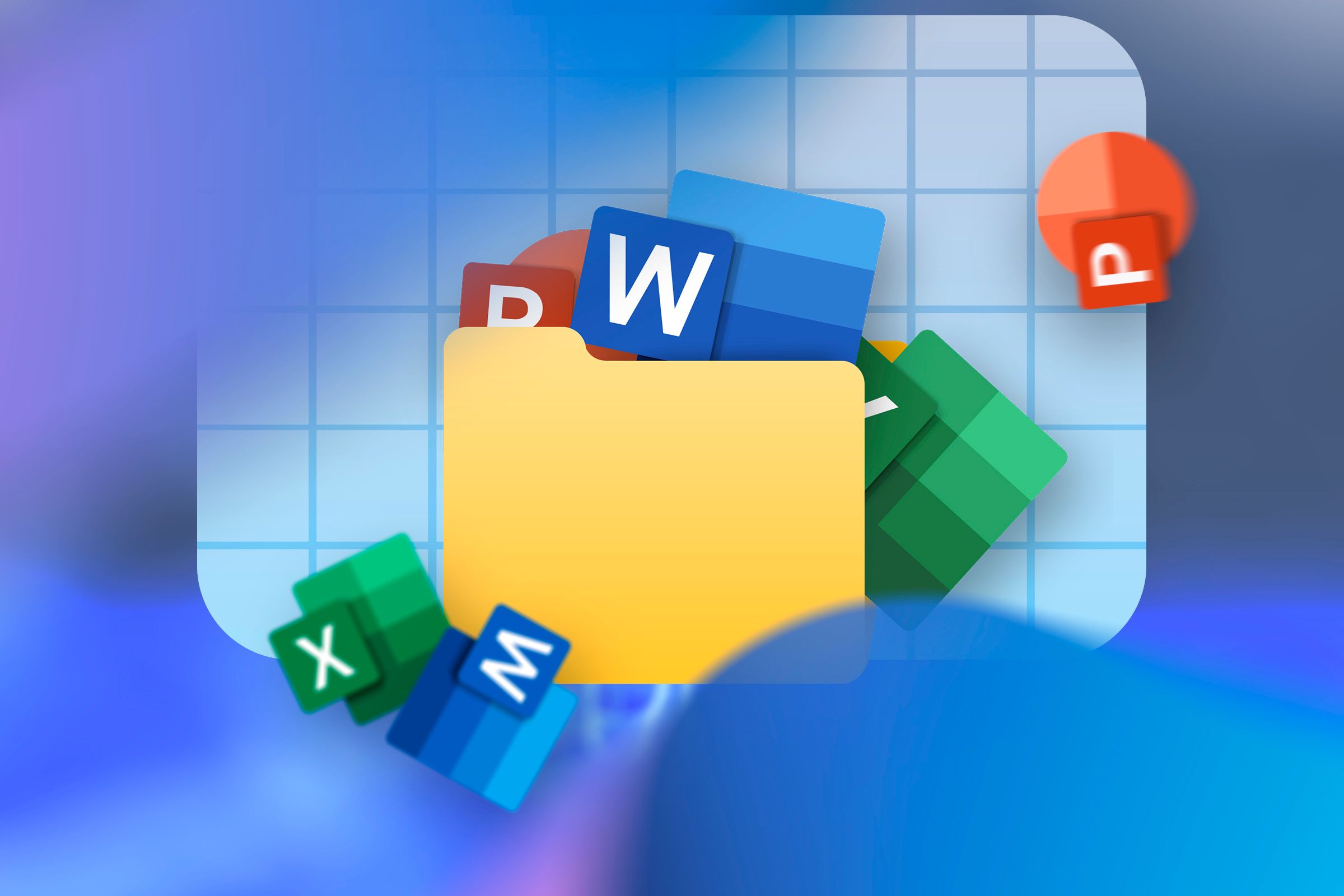
Related
Microsoft Office Files Have a Secret That Could Help You
Open up those Office files.
Press F12 to launch the Save As dialog box, and in the Save As Type drop-down menu, click “Excel Workbook,” “Word Document,” or “PowerPoint Presentation,” depending on the app you’re using.
Now, after naming your file and clicking “Save,” you’ll have two copies of the file, but only the duplicate you just created with the modernized file format will save automatically as you work.
5
Check Your OneDrive Storage
AutoSave won’t work if OneDrive is full. In this scenario, you’ll see an alert at the top of the Excel, Word, or PowerPoint’s app’s workspace. You’ll also see one when OneDrive is nearly full.
To preempt this hurdle, first, click the OneDrive cloud icon in the system tray area of the taskbar. Next, click the cog in the top-right corner of the OneDrive pane, and select “Settings.”
You can then see the OneDrive storage capacity and current usage in the bottom-left corner of the OneDrive Settings window.
If you need to free up some space, click “Manage Storage.”
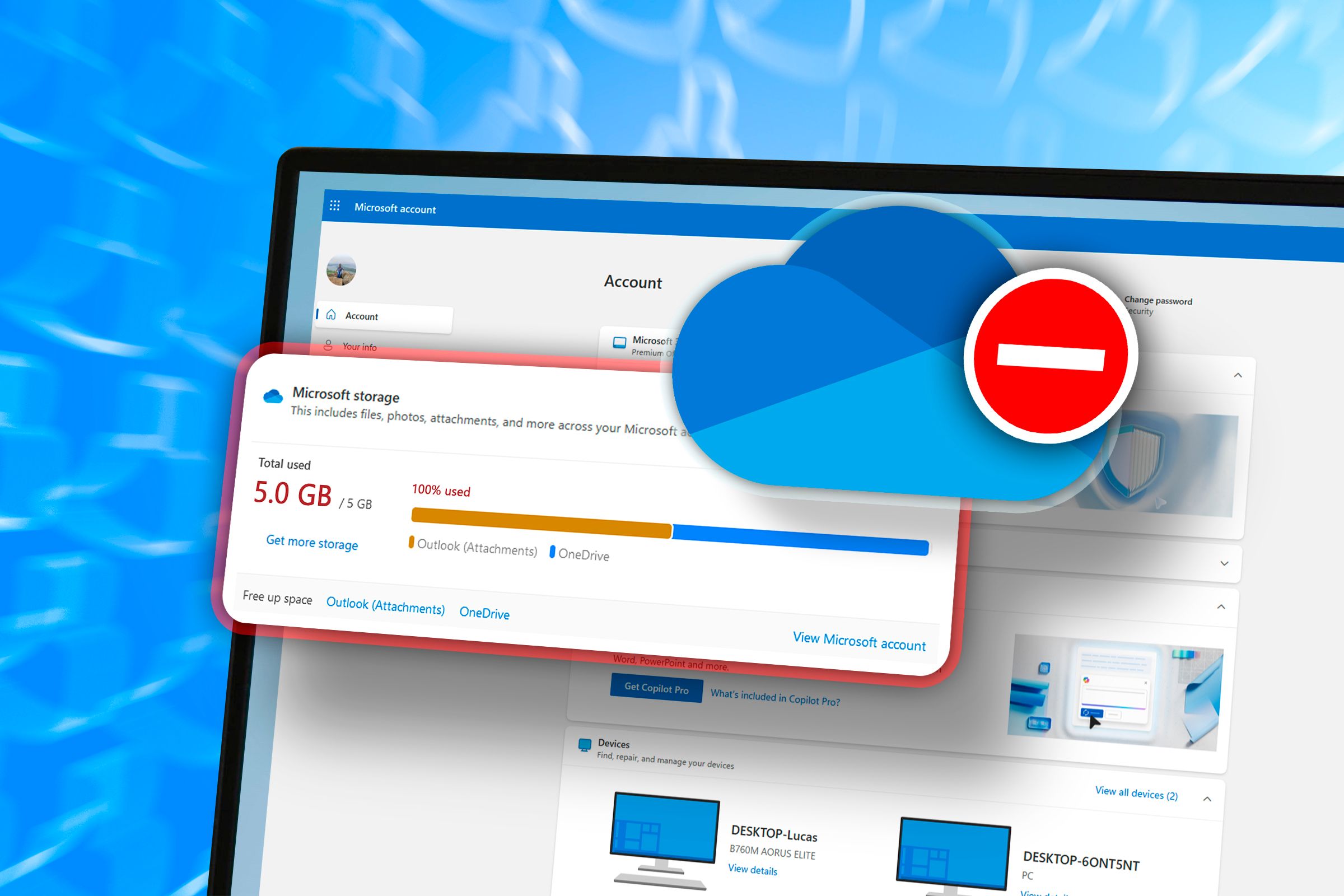
Related
OneDrive Storage Low? 7 Tips to Free Up Space
Maxed out OneDrive?
6
Review the File’s Permissions
When a file is in Read-Only mode, you can’t make any changes, so AutoSave is deactivated.
Here are some reasons why you might encounter this restriction when you open an Excel, Word, or PowerPoint file, and how you can go about making the file editable again:
|
Cause of Read-Only Mode |
Program(s) |
Fix |
|---|---|---|
|
You or another author has restricted editing via the Review tab. |
Word |
Click “Restrict Editing” in the Review tab, select “Stop Protection” in the resultant pane, and enter the password if prompted. |
|
You or another author has protected the workbook, worksheet, or certain cells via the Review tab. |
Excel |
Click “Protect Sheet” or “Protect Workbook” in the Review tab (whichever button appears pressed), and enter the password if prompted. |
|
The file is marked as Final via the Info tab on the welcome screen. A banner along the top of the window makes this clear. |
Excel, Word, or PowerPoint |
Click “File,” then “Info.” Then, select “Protect Workbook,” “Protect Document,” or “Protect Presentation,” and click “Mark As Final.” Alternatively, click “Edit Anyway” in the banner. |
|
You’re accessing a shared file with view-only permissions. |
Excel, Word, or PowerPoint |
Ask the owner of the file to change the permissions, or press F12 to save an editable copy of the file in a OneDrive-supported folder. |
|
You’ve opened a recovered file, as indicated by a banner along the top of the window. |
Excel, Word, or PowerPoint |
To save the file and continue editing, click “Save As” in the banner (or press F12) to save the recovered file in your OneDrive storage. |
|
The file is in Protected View to prevent it from carrying malware into your system. You’ll see a banner at the top of the window in this case. |
Excel, Word, or PowerPoint |
Click “Enable Editing” in the banner, and make sure you save the file in a folder in OneDrive. |
7
Unofficial Hack: Wake Up OneDrive
Before I run through some heavier-handed approaches to fixing your broken AutoSave, here is a hack that often works for me (and takes only a few seconds).
If I haven’t used AutoSave or OneDrive for a while, the syncing process can appear to fall asleep. I’ve resolved many of my AutoSave issues by simply clicking the OneDrive cloud icon in the system tray area of the taskbar to reawaken it.
Failing that, opening File Explorer (Win+E) and clicking the “Refresh” icon in the cloud-linked folder where the file you’re working on is stored can kick the syncing process back into action.
You can check whether these options have worked by seeing whether the Date Modified property of the file in question updates to the current date and time.

Related
New to OneDrive? The 8 Tips You Need to Know
These features are a must-know if you are new to OneDrive.
8
Reset OneDrive
If you’ve run through all the above fixes without success, it’s time to take more drastic action. Resetting Microsoft OneDrive can often resolve AutoSave issues by resetting all the sync connections.
Resetting OneDrive won’t delete any existing files or data, but it may affect files that are only partly synced.
To do this on Windows 11, press Win+R to launch the Run dialog box. Then, copy and paste the following command prompt into the text field, and click “OK”:
wsreset.exe
If this step alone doesn’t fix your AutoSaving woes, let’s try resetting the OneDrive Sync app. Press Win+R again, but this time, paste the following text into the field before clicking “OK:”
%localappdata%\Microsoft\OneDrive\onedrive.exe /reset
If this returns an error message, try the following command prompt:
C:\Program Files\Microsoft OneDrive\onedrive.exe /reset
If that doesn’t work, go with:
C:\Program Files (x86)\Microsoft OneDrive\onedrive.exe /reset
If you’re using a Mac, follow Microsoft’s instructions to reset OneDrive.
9
Repair Microsoft 365
Repairing a program can often fix any issues with its functionality, including its ability to save automatically to the cloud.
You need to be an account administrator to complete this action.
Right-click the Windows icon in the taskbar, and select “Installed Apps.”
Then, in the search field at the top of the Settings window, type Microsoft 365, click the three dots next to the Microsoft 365 option, and select “Modify.”
At this point, you will be asked to confirm whether you want the Microsoft 365 app to make changes to your device. If you’re happy to continue, click “Yes.”
Finally, you can choose whether you want to perform a quick repair or an online repair. Clicking “Quick Repair” fixes most issues without needing to connect to the internet, so select this option first, and click “Repair.”
If that doesn’t work, follow the same steps again, but this time, select “Online Repair,” which is a more thorough repair assisted by online resources.
10
Reinstall OneDrive
We all know too well that turning any faulty tech device off and back on again often fixes the problem—and the same can be said for uninstalling and reinstalling software.
Uninstalling OneDrive won’t delete any existing files or data, but it may affect files that are only partly synced. You may need to be an account administrator to complete this action.
On a Windows PC, go to the search field in the taskbar, and type Add. Then, click “Add Or Remove Programs.”
Next, in the search bar of the Settings window, type OneDrive, click the three dots next to the OneDrive option, and click “Uninstall.”
You may be prompted for an admin password or confirmation. If you’re happy to proceed, type the password or confirm the uninstalling action.
Once complete, go to Microsoft’s OneDrive installer page, and download the app. Then, open the downloaded file and follow the instructions to sign back in and reactivate the sync.
On a Mac, simply click and drag OneDrive to the trash bin, and download and reinstall the app through the same installer page.
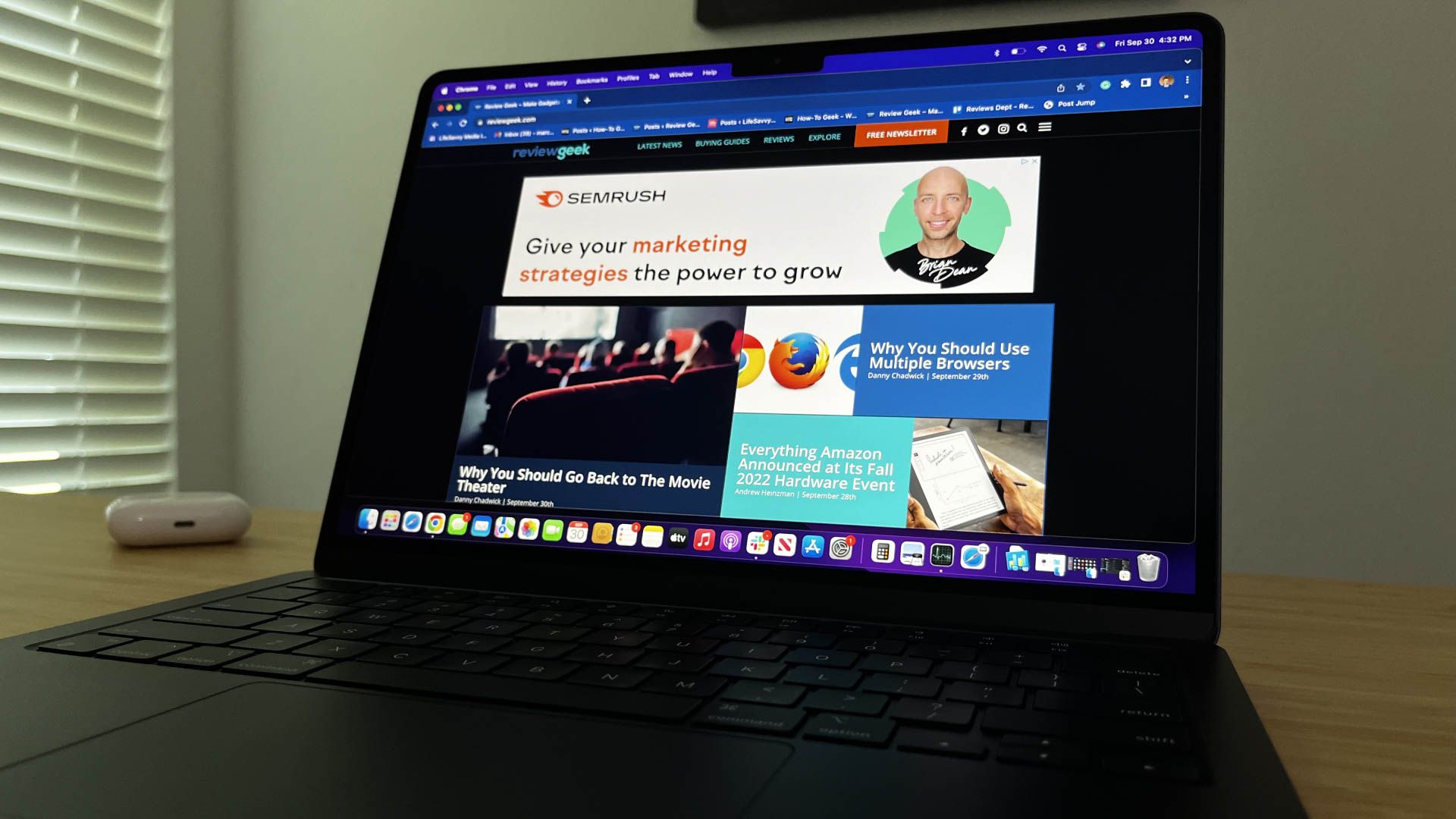
Related
Where Is the “Recycle Bin” on a Mac?
It’s the OG, and it’s called “Trash.” Here’s how to use it.
Even if you’re sure that AutoSave is turned on and working as expected, I’d still recommend keeping that old-school habit of pressing Ctrl+S every couple of minutes, just to make sure!