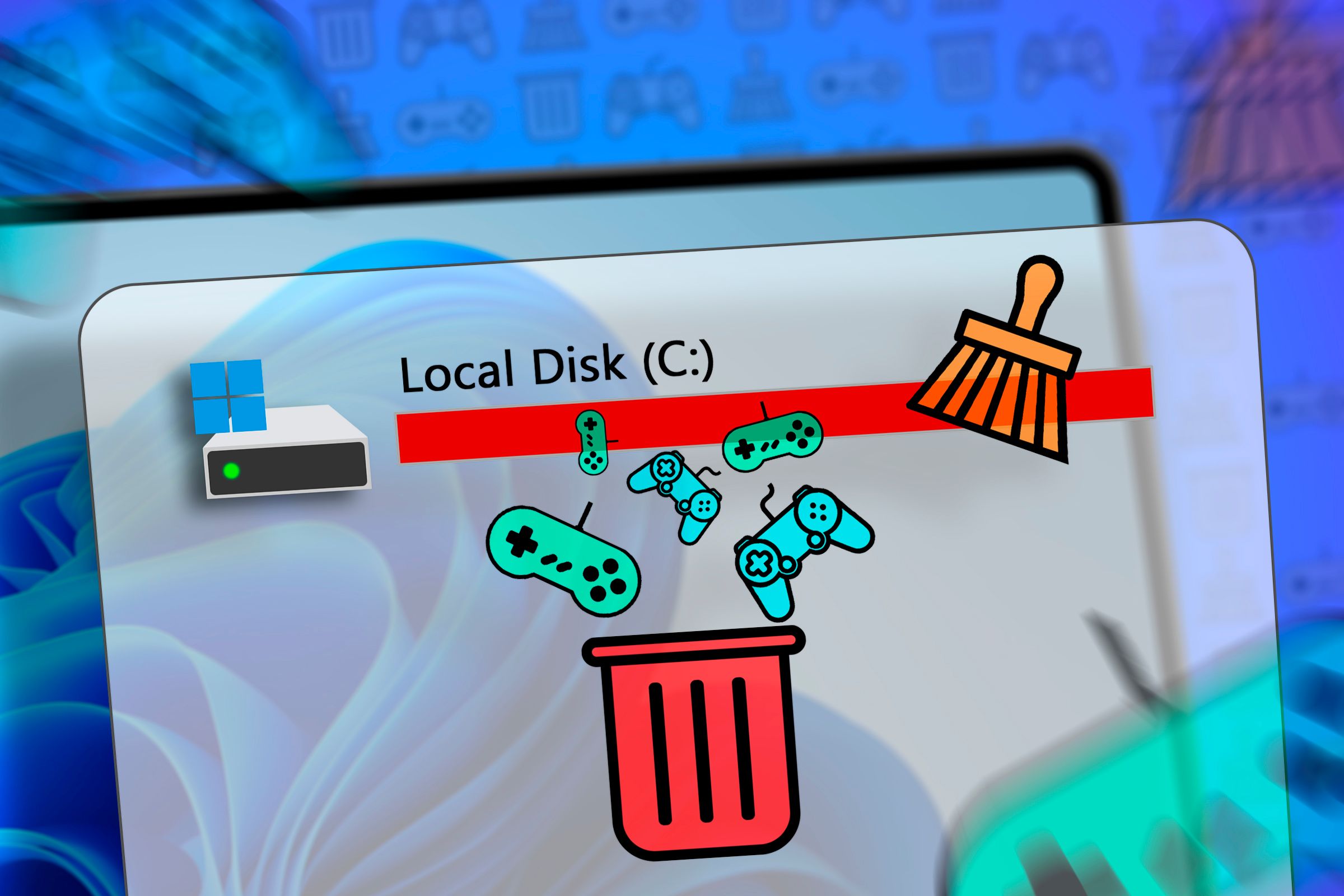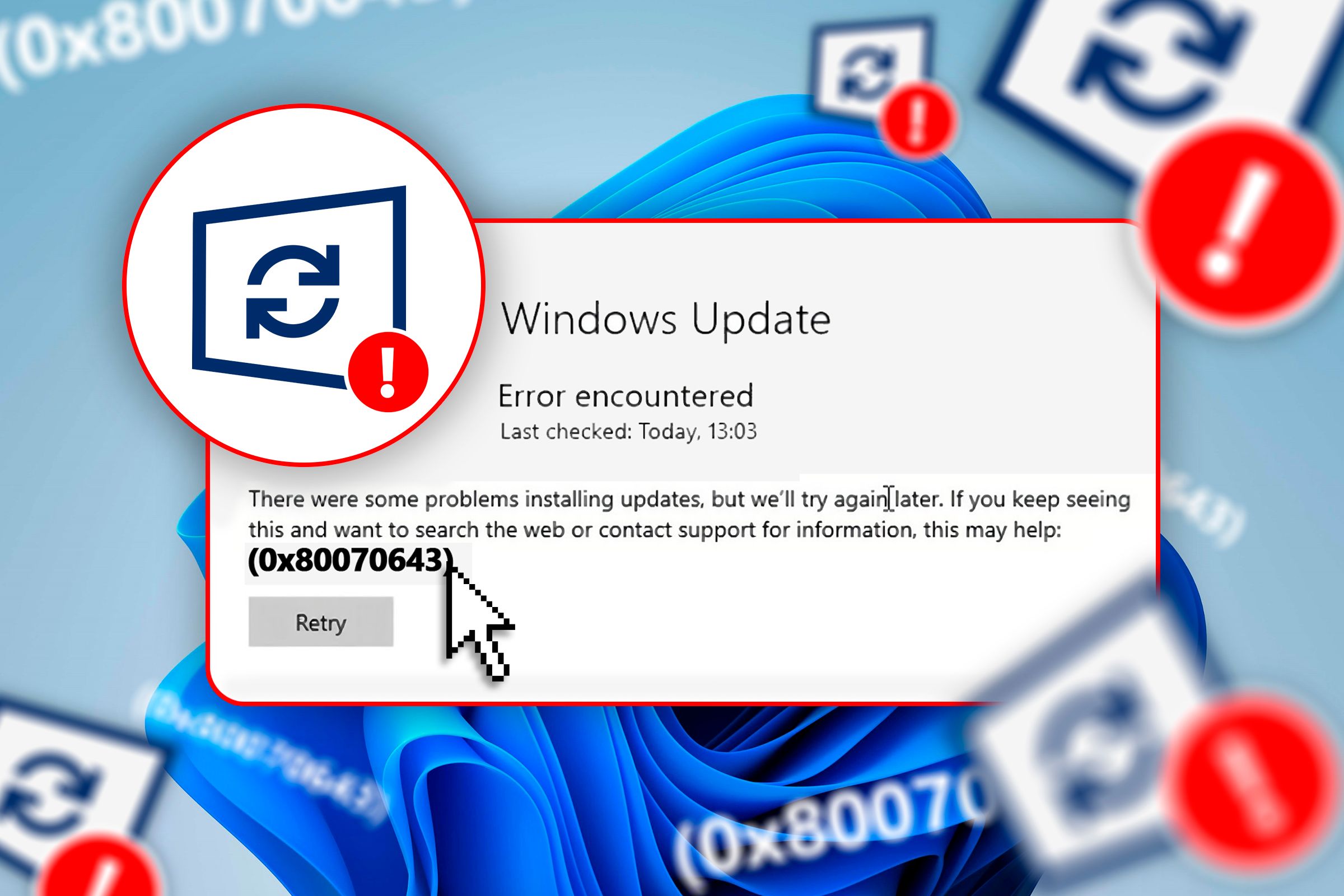These 10 Things Are Terrible for My PC, but I Still Do Them Anyway

As much as I want my PC to run as smoothly as possible and avoid running into issues, I don’t take exceptionally good care of it. Sometimes, old habits get the best of me, and I find myself slipping into a lack of maintenance that doesn’t do my computer any favors.
Whether it’s irregular dusting or not taking care of important driver updates on time, these little habits can quietly harm my PC over time. If any of this sounds familiar, don’t worry; there’s still time to fix them before they cause serious damage.
10
Irregular Dust Cleaning
Cleaning dust out of your system is one of those often-overlooked but essential maintenance steps for any desktop PC, laptop, and even handheld. As dust builds up in and around the heatsinks, fan blades, and PCBs, the PC runs hotter.
On top of the weight slowing down fans and clogging heatsinks, dust acts as an insulator and increases your PC’s thermal resistance. The more dusty a PC is, the hotter it’ll run—and in turn, the slower it’ll become, a result of thermal throttling. There’s also a small but real risk of shortening the lifespan of your PC’s internals, especially the fans and heat-sensitive parts like the CPU and GPU.
I really don’t like having to dust my PC because it involves unplugging a dozen cables, taking the PC outside, and using a can of compressed air. Alternatively, I could take it out on the balcony and use my vacuum’s blowing function, but that just sends dust bunnies flying everywhere, which I then have to clean up. Honestly, I’m always surprised by how much dust comes out, especially the stubborn stuff stuck deep in the heatsinks.
Despite my irregular dusting schedule, if you saw my PC in person, you probably couldn’t tell that I haven’t dusted it even once in the six months that I’ve owned it, which is the bare minimum if you want a clean and cool PC. My previous PC got even worse treatment; it’d go years without receiving a proper dusting.
My trick involves keeping magnetic dust filters on all fan ports and vacuuming or wiping them with a microfiber cloth every other day. Much of the dust that lands on my PC never ends up inside it, which prolongs its maintenance schedule.
9
Eating and Drinking at the Desk
When I moved into a new apartment earlier this year and got a new desk and mousepad, I promised myself I’d never allow snacks at my desk. But no matter how many times I lie to myself about quitting the habit, I’m a habitual snacker and always end up doing it. In fact, I’m eating sunflower seeds at my desk right now!
Naturally, no matter how careful I try to be, I always end up making a mess on my black SteelSeries QcK XL Performance Speed mousepad, which sometimes leaves small stains and smudges that require quick cleaning before they set in.
Not to mention that I constantly have to take crumbs out of my three keyboards. Fortunately, I tear them apart often enough that it doesn’t matter.
Now, drinks are a different story. I once spilled a whole cup of coffee on my desk, and it almost ruined my mouse and keyboard. After that incident happened, I told myself I’d never get drinks anywhere near my desk.
However, I still sometimes break that rule, despite the chaos that happened last time. Bottled water was never off-limits since it doesn’t make a mess if spilled, but I occasionally leave a soda can on the desk if I plan to finish it soon; otherwise, I’ll forget about it, and it’ll go stale.
8
Ignoring Desk Cable Management
While my PC’s cable management is almost pristine (despite cheaping out on the power supply and case), the cables on and below my desk are a tangled mess.
The thing is, I really tried to keep everything neat this time. I bought adhesive cable straps and tried my best to organize the mess. Instead, what I ended up doing was just bunching all the cables together and securing them in place with the straps. If I forgot a cable or added another one later, I just added even more straps instead of reorganizing. It’s a mess, but at least it’s a slightly organized mess.
What bothers me more are all the cables on my desk. I have two wireless mice and a beautiful coiled keyboard cable, and while those peripherals look super clean, the cables behind the monitor are still a mess.
Since I’ve already failed at managing the cables under the desk, I’ve basically given up and now just leave all the USB-C cables scattered across the surface for easy access.
7
Neglecting Thermal Paste Maintenance
While changing thermal paste might not count as regular maintenance for the average person, I’m a gamer who wants to get the most out of my hardware, so I should be writing down the dates I change it on both my CPU and GPU. But I don’t.
As thermal paste ages, it gradually dries out and loses effectiveness in transferring heat. While high-quality paste that’s only a couple of years old is unlikely to cause overheating or shutdowns, I really should be more diligent.

Related
The Best Thermal Paste of 2024
Thermal paste is important for CPUs, GPUs, and laptops–here are the best.
Even a few extra degrees in temperature can make a difference. Ironically, I’m the kind of person who upgrades the thermal pads on their GPU, yet I still forget to replace thermal paste on a regular schedule and only do it if I notice overheating or have a feeling that it’s been a while.
6
Overclocking All Components to the Maximum
When it comes to modern PCs, overclocking no longer gives the kind of performance boosts it once did. From my experience, you can boost gaming performance by around 5–15% using average hardware, and that’s about it. For the average person (or gamer), overclocking just doesn’t make sense given the small performance gain compared to the potentially shortened lifespan that components can suffer from it.
However, I’m the kind of person who just can’t stop tinkering. Overclocking hardware was all the rage when I was growing up in the early 2000s, and that mindset stuck with me. The first thing I do when I buy a new piece of hardware is to overclock it.
I didn’t even play a single game on my RX 6800 XT (which I bought used); instead, I immediately opened the AMD Software and started testing how far I could push the GPU and VRAM without causing visual artifacts or crashes. I did the same with my brand-new AliExpress AMD Ryzen CPU, but instead of manual overclocking, I opted for PBO instead.

Related
Got an AMD CPU and Aren’t Using PBO? You’re Missing Out
Give your CPU a little performance kick.
5
Manual Junk Deletion and Running Disk Cleanup
Nobody likes chores, and this includes the digital kind. Running the Windows Disk Cleanup utility to remove temporary files and deleting unused apps and files is easy, and it’s more than enough to clean up significant storage space.
Modern NVMe SSDs like my Crucial P3 Plus 2TB don’t slow down nearly as much as traditional hard drives do when filling up, but they can still technically experience a slight slowdown, especially if they lack DRAM like mine. The performance impact is subtle enough that I don’t really notice it, so despite how convenient deleting stuff has become, I still don’t do it until I have to install a new game.
4
Keeping Windows Defender Disabled Permanently
Permanently disabling Windows Defender is something you should never, ever realistically do. Windows 11 has made it hard to disable Defender for a reason: it’s not safe. While it’s easy to think that viruses are not much of a problem these days, the truth is, it’s still easy to get your PC infected.
The only downside to Windows Defender is that it can sometimes be overzealous, disabling or deleting files and apps that aren’t actually malicious. Since I tend to download random tools from websites and GitHub, I frequently encounter this issue. Not wanting to deal with the hassle, I chose to disable Windows Defender at my own risk.
3
Forgetting to Update Windows and Drivers
Windows updates always seem to happen at the least convenient time possible. Worse, they roll out on both my laptop and PC, so I’m stuck without either until it’s done updating, which sometimes takes over 15 minutes. Ever since the day I was late to online classes during COVID because of a forced Windows update, I swore that I’d never let a Windows update ruin my day, and so I disabled them.
The only time I update is when a significant security leak has been patched or an interesting new feature rolls out. I treat my BIOS the same way. As for my graphics card, chipset, and peripheral drivers, I only update them when I remember or if I discover there’s an important new feature or bug fix.
With so many drivers and peripheral apps to manage across my various keyboards, mice, and headsets, if updates can’t run automatically in the background, I usually just forget to do them.
2
Never Backing Up Data
I recently deleted all of my photos in Google Photos, and I used the opportunity to back up my most important files and images onto both my PC and USB flash drive. However, this is hardly a reliable solution. Neither backup method is fully secure, and if both copies become corrupted without my noticing, I risk losing a lot of important work files, images, and video game save files.
Despite these risks, I still haven’t set up an automatic backup solution for my data. I don’t even use the small amount of free cloud storage that Google provides to all users for files that are important but don’t take up much space. It’s one of my worst habits, but I just can’t seem to shake it.

Related
The Beauty of Local Backups
The cloud isn’t your only option.
1
Not Using a Surge Protector or UPS
The most basic way to protect your PC from unexpected power surges is with a surge protector. It’s I used one for years with my PC, but after it broke, I just never ended up replacing it and started using a regular power strip instead. It was time to throw it away anyway.
An Uninterruptible Power Supply (UPS) is kind of like a surge protector but on steroids. It’s essentially a large battery that can keep your PC and other electronics powered in the event of a blackout. I live in a city fortunate enough to rarely experience blackouts. As much as I want a UPS, I honestly just can’t justify the cost of a good one given how seldom I’m affected by power outages. As for putting off getting a new surge protector, I have no good excuse to fall back on.

Related
Do I Need a UPS Battery Backup If the Power Rarely Goes Out?
The power in my neighborhood seems stable, but I still have a UPS unit. Here’s why.
There are many things I do with my Windows PC that I shouldn’t. I genuinely urge you not to be like me—keep Windows Defender active, update all your critical software, maintain your PC’s cleanliness both physically and digitally, and most important of all, don’t eat at your desk!