Android Finally Has Lock Screen Widgets Again—Here’s How They Work

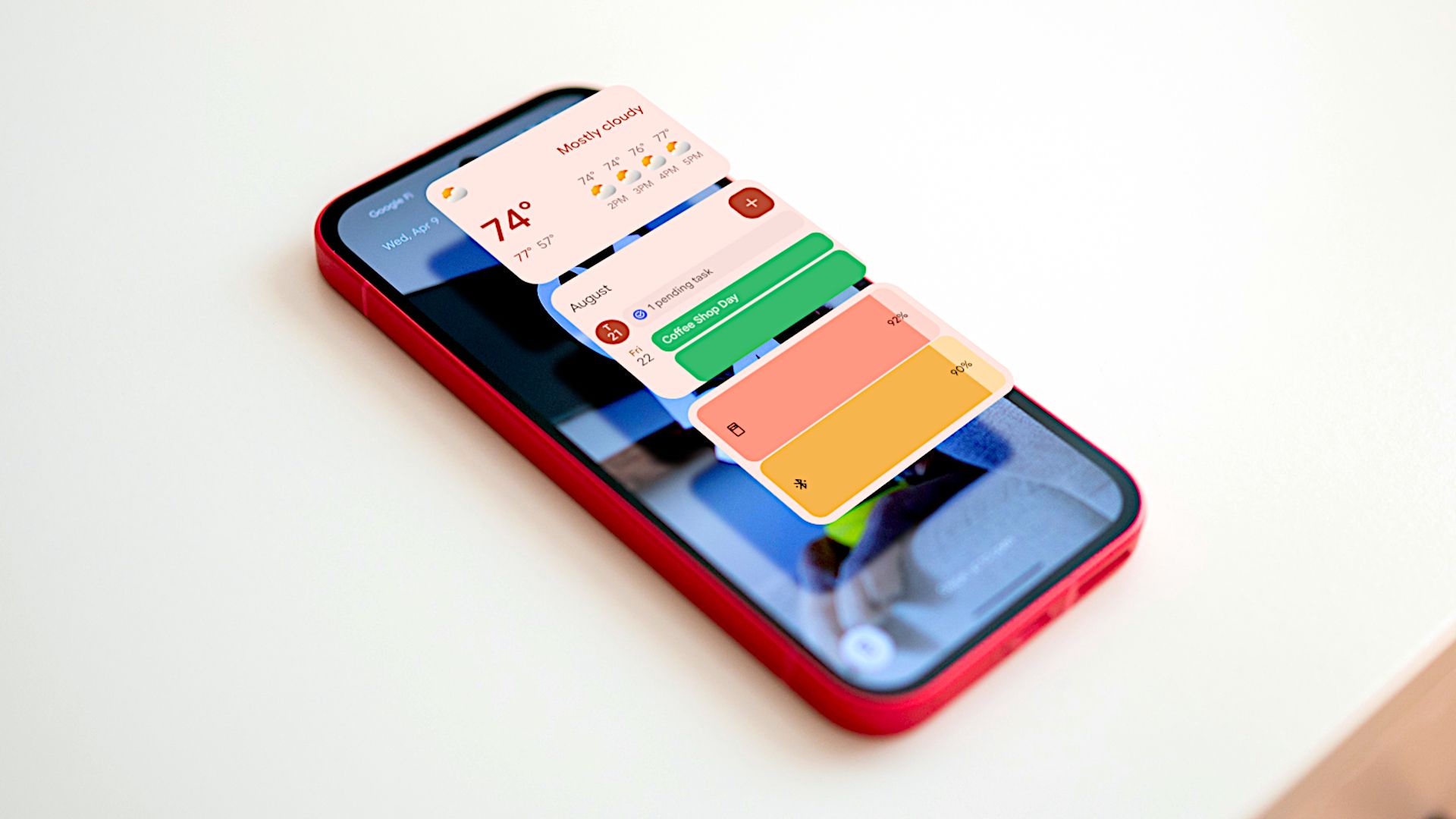
Summary
- Android 16 brings lock-screen widgets in a swipeable widgets panel for quick glance info.
- Hub mode auto-shows widgets when charging, upright while charging, or only on wireless charging.
- Widgets are customizable but require unlocking to interact; QPR2 Beta on many Pixels now, public rollout in December.
We’ve known that Android 16 would mark the return of lock screen widgets for a while, but we’re finally getting our first look at them. Your phone’s lock screen is about to get a whole lot more useful thanks to a new widgets panel that makes a lot of sense, especially when your device is charging.
You might have a Google Pixel Stand on your nightstand or a Pixel Tablet in your living room. If you do, you probably already use the screen saver for things like Google Photos or the Google Home dashboard. Android’s new lock screen widgets are very similar to that experience. There’s a dedicated panel for widgets that can be accessed by swiping from right to left on the lock screen.
This was not enabled by default in my testing, but it is still in beta. Currently, there are two ways to enable lock screen widgets: Settings > Display & touch > Lock screen > Widgets on lock screen, or Settings > Display & touch > Widgets on lock screen. I’m assuming there will only be one when this feature goes stable.
The latter is where you’ll find options for when to show the widget panel automatically, a.k.a. “hub mode.” You can choose to have the widgets appear when the device is charging, upright and charging, or only when wirelessly charging. Pretty nifty.
Once you’ve enabled the new “hub mode”—Google only calls it that in the initial pop-up, “Hub Mode” does not appear in the Android settings yet—you can add and customize widgets similarly to how you would on your home screen. Simply swipe over to the widget panel, long-press on a widget or any blank space, and the editing menu will appear.
From there, you can add, remove, and resize widgets. Google suggests a few “Featured” widgets, but you can browse the full list as well. If your widgets don’t all fit on one page, they’ll simply overflow to another page, so you don’t have to worry about running out of space. At this time, the widgets can only be resized vertically.
Thankfully, to interact with these widgets, you’ll need to unlock your phone. While you can see the widget panel without unlocking your device, tapping one of them will prompt you to enter your passcode or use your fingerprint to unlock it. This is an important security measure that keeps your private data safe while still giving you the ability to glance at things quickly.
Lock screen widgets seem to go hand-in-hand with the Pixel 10 series’ new Pixelsnap charging accessories. You can easily prop up the device with a magnetic Ring Stand or Charger stand, and you have a nice little dashboard of widgets to look at. Of course, you don’t need magnetic charging to take advantage of the feature. Speaking of which, when will that be?
You can try out lock screen widgets right now by installing the latest Android 16 QPR2 Beta 1 release on the Pixel 6, Pixel 6 Pro, Pixel 7, Pixel 7 Pro, Pixel 7a, Pixel Tablet, Pixel Fold, Pixel 8, Pixel 8 Pro, Pixel 8a, Pixel 9, Pixel 9 Pro, Pixel 9 Pro XL, Pixel 9 Pro Fold, and Pixel 9a. Signing up for the Android Beta Program is the easiest way to get it, but you can also flash it manually. If you’d rather not play around with pre-release software, this update is set for a public rollout in December.



