Best password managers 2025: 6 trustworthy options

People are bad at passwords. Most don’t bother with the unique, complex phrases or character strings that make a good password. Worse, they’ll carelessly share weak passwords with others.
The best password managers fix these problems, as they create and store unique, complex logins for you. They let you share passwords securely, too. These applications protect your passwords by encrypting your login info in a virtual vault (either locally or in the cloud), only allowing access with a single master password. Many offer additional security features beyond that.
All of our top picks for password managers support a variety of operating systems such as Windows, macOS, Android, and iOS, as well as the major browsers. And all will let you sync your data across multiple devices, though you may have to pay extra for that privilege. You can learn more about how we evaluate password managers below our picks.
PROMOTION
RoboForm Premium: Just $0.99/Month!
Secure your passwords with RoboForm Premium—now only $0.99/month, a massive 60% off! Exclusive to PCWorld readers. Offer ends soon. Grab it today!
Dashlane – Best password manager overall
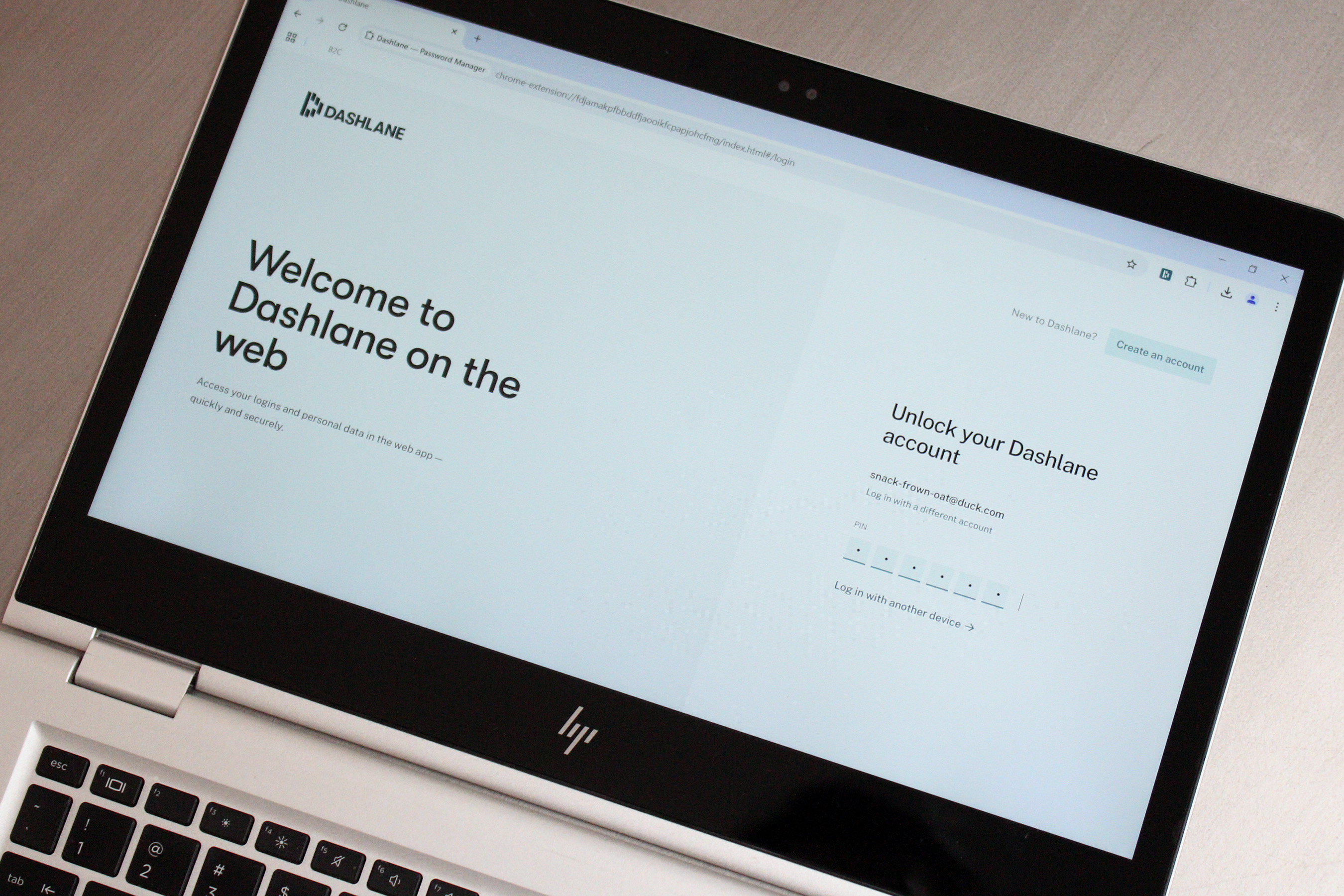
Pros
- Rates your passwords’ strength
- Auto-fills web forms via personal profiles
- VPN and Dark Web scanning available with paid plan
Cons
- Expensive premium tiers
- Free plan limited to one device
Who should buy Dashlane?
Dashlane pulled ahead of close competitor LastPass after the latter’s big data breach, and for good reason: As a full-service password manager, it offers easy access to your logins, secure notes, payment data, and other information, all through its elegantly designed web portal or via one of its browser extensions for Firefox, Chrome, Edge, Opera, or Safari.
Most importantly, its password game is strong, making it easy to generate and store complex, unique passwords and safely keep sensitive payment and personal data at your fingertips. With autofill deployed, Dashlane doesn’t just ensure you use best password practices, but that doing so is practically effortless.
Dashlane: Further Considerations
Dashlane is free for a single device, but if you want syncing across multiple devices you’ll need a paid plan: The Advanced plan costs $33 annually or $2.75 per month, and adds dark web monitoring, to alert you whether your personal data is being used nefariously. The Premium account subscription costs $59.88 per year or $4.99 per month and includes all the features of the previous tiers and adds a VPN. The Friends and Family plan extends Premium plans to up to 10 accounts for $89.88 per year or $7.49 per month.
These prices are a little higher than some of the competitors (indeed, that was one of LastPass’s small advantages), but Dashlane offers a premium product and has provided a reliable service for years.
Read our full
Dashlane review
NordPass – Best value
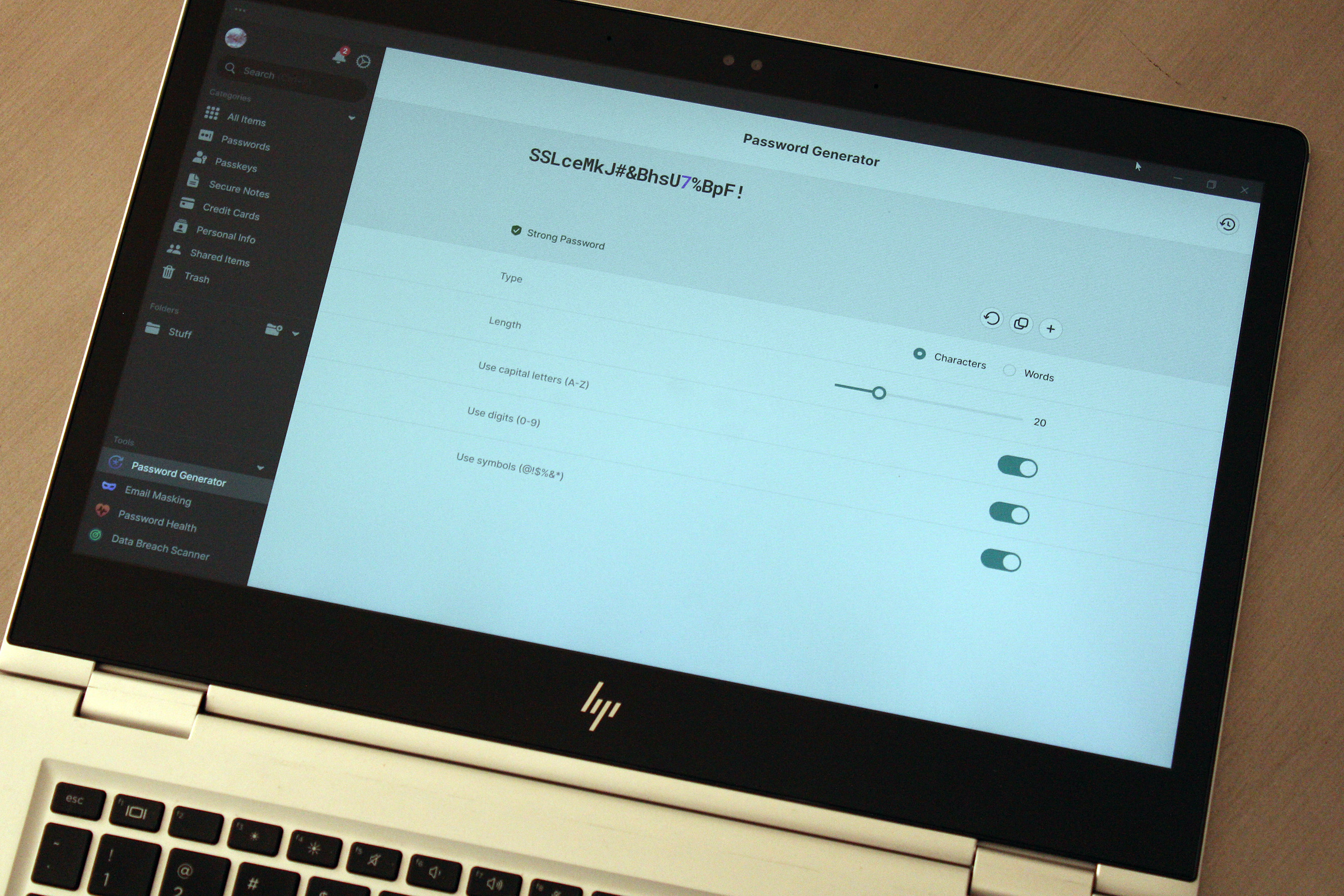
Pros
- Easy-to-use interface
- Premium features include email masks
- Supports popular operating systems and browsers
- Affordable pricing
Cons
- Free version allows only one logged-in device at a time
- Cumbersome process for logging in
Who should buy NordPass?
Arguably, the value champion is Bitwarden—which not only reigns as our pick for best free password manager, but also somehow manages to offer a ton of features for just $10 per year. But Bitwarden’s one weakness is its more utilitarian interface. That’s how NordPass swoops in with an edge, offering an attractive, streamlined password manager that successfully balances simplicity with flexibility. It’s a better match for us normies, who need a smoother guiding hand when using an app.
Available for all major browsers, Android, iOS, Windows, macOS, and Linux, NordPass lets you quickly create vault entries without being overwhelmed by multiple form fields, while still having the option to add custom fields if you need. And its premium features include email masks, which can help preserve your privacy and thus bolster your security in this age of constant data breaches.
NordPass: Further Considerations
NordPass can feel cumbersome to use if you have more than a couple of devices to log into. Its sign-in process requires two separate passwords: One to gain access to Nord Security’s overall ecosystem (which grants access to other subscriptions you may have with the company, like NordVPN), then another to unlock your NordPass vault.
Still, if you snag the service at $36 for two years (the current ongoing sign-up promotion), you’re coming out far ahead of competing services that charge double that for just one year.
Read our full
NordPass review
Keeper – Most security-minded
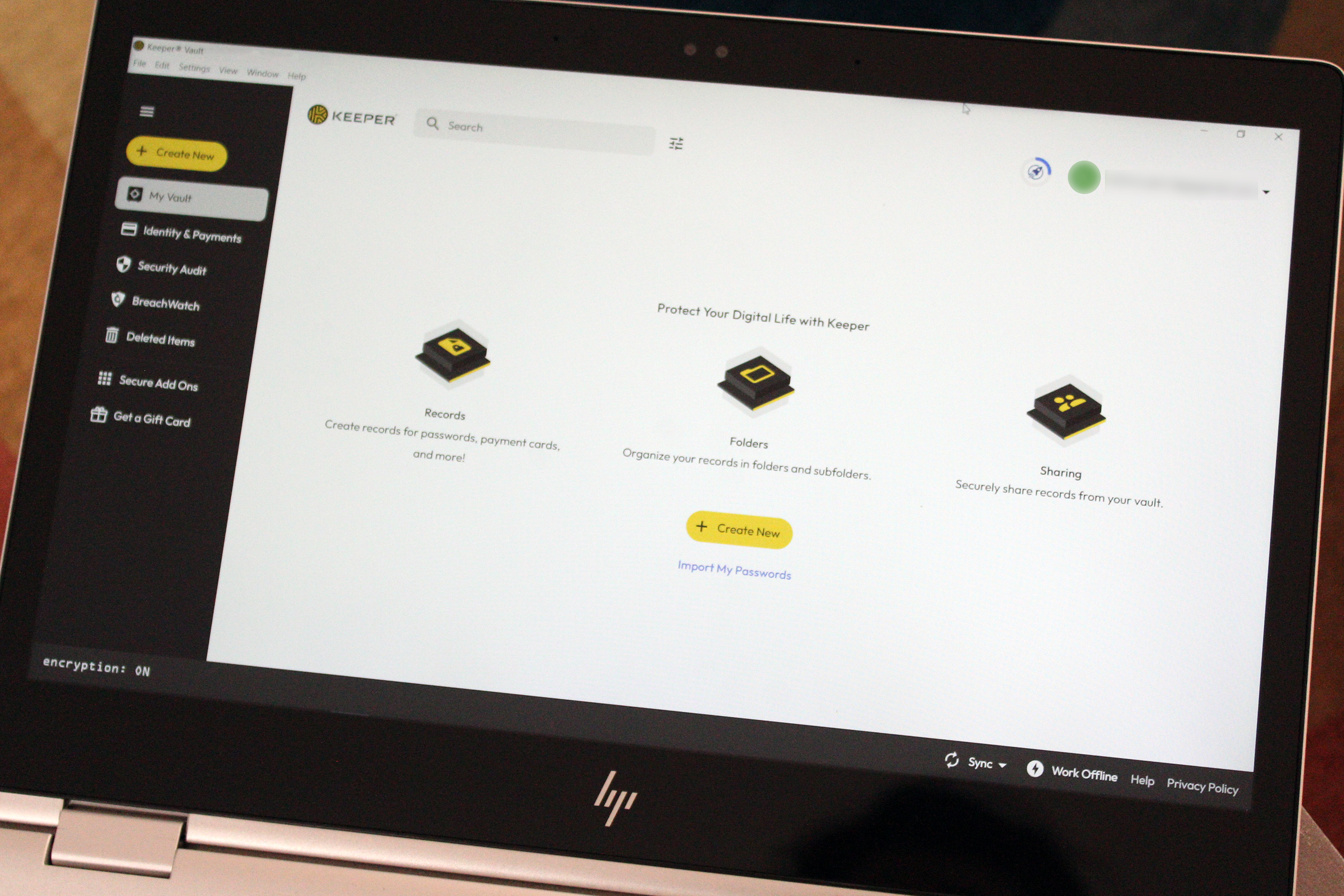
Pros
- Exceptionally strong security
- Seamless experience across platforms
- Easy-to-use web interface
Cons
- Users may find some security features inconvenient
- Free version more limited than competitors’
Who should buy Keeper?
It’s a consumer’s market when it comes to password managers. While we have our clear favorite above, Keeper is a very strong contender in its own right. Its emphasis on security beyond that of other password managers make it a good choice for uber-vigilant users. For instance, it eschews an automatic password update feature as even this process would require temporary access to your credentials.
Keeper: Further Considerations
While Keeper’s security-above-all-else mindset makes it one of the best, in the past it has come at the expense of things some consumers prize such as ease-of-use and aesthetics. To its credit, Keeper seems to recognize this and has taken strides to continuously update its interface to be more modern and user-friendly. While security-minded users stand to get the most out of Keeper’s robust features set, even the everyday user will be safer for using it.
Read our full
Keeper review
LogMeOnce – Best for alternate login methods
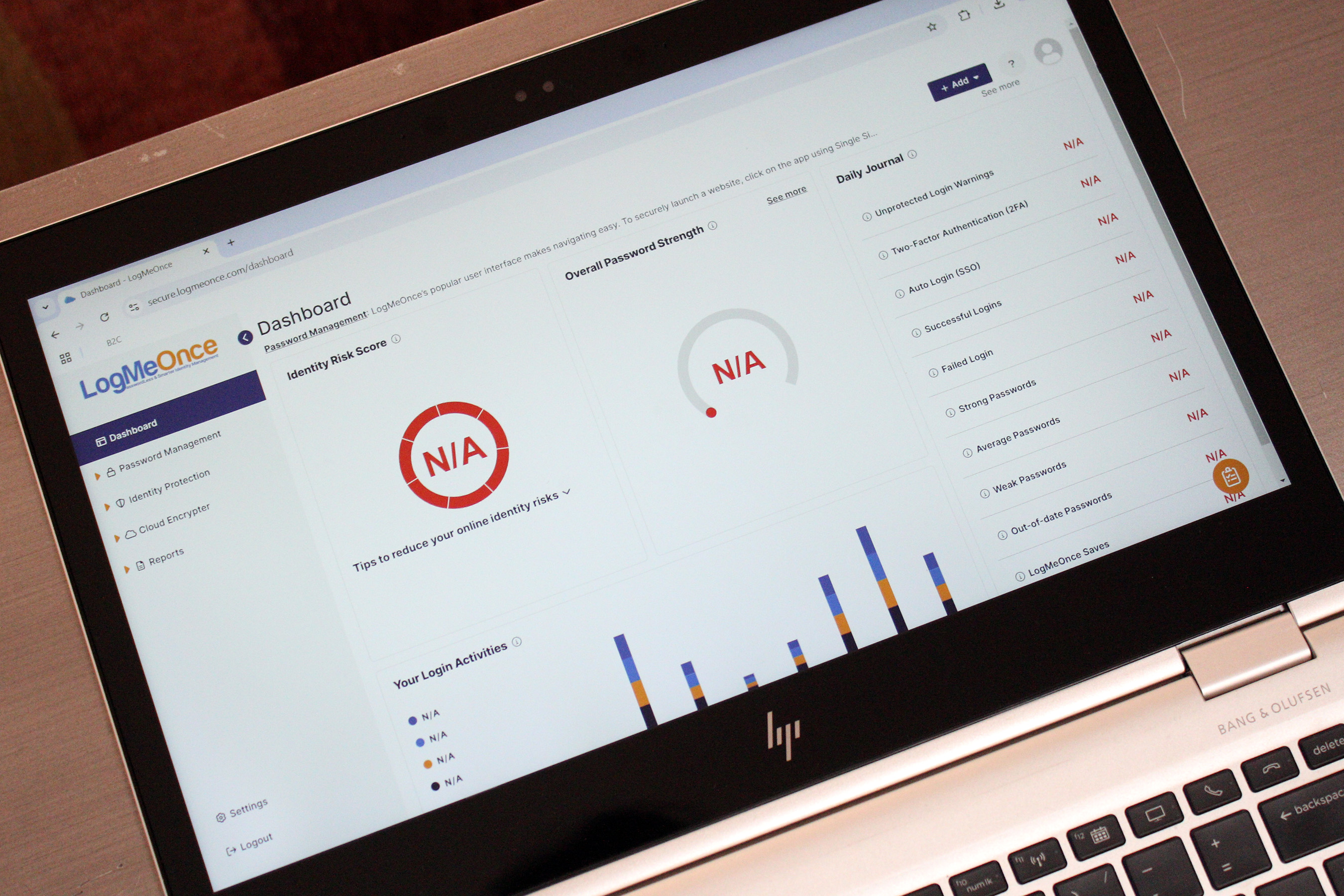
Pros
- No need to remember a complex master password
- Robust security features
- Easy-to-use web interface
Cons
- Paid plans required to share more than a few passwords and files
- Number of features can be overwhelming
Who should buy LogMeOnce?
While most password managers require a master password to access your password vault, LogMeOnce relieves you of having to remember even that. It uniquely offers the option of a PIN, biometric, or photo login to access your vault. This feature gives LogMeOnce a unique edge over other password managers and makes it a good fit for users who want that flexibility.
Other than this distinctive feature, LogMeOnce operates similarly to its peers. It allows you to store and sync passwords and credit cards across your devices with end-to-end encryption.
LogMeOnce: Further Considerations
LogMeOnce also includes other features such as dark-web and cyberthreat monitoring, but these will come at a bit of an additional cost. Still, its unique features make LogMeOnce one of the most convenient password managers we’ve tested.
Read our full
LogMeOnce review
Bitwarden – Best free password manager
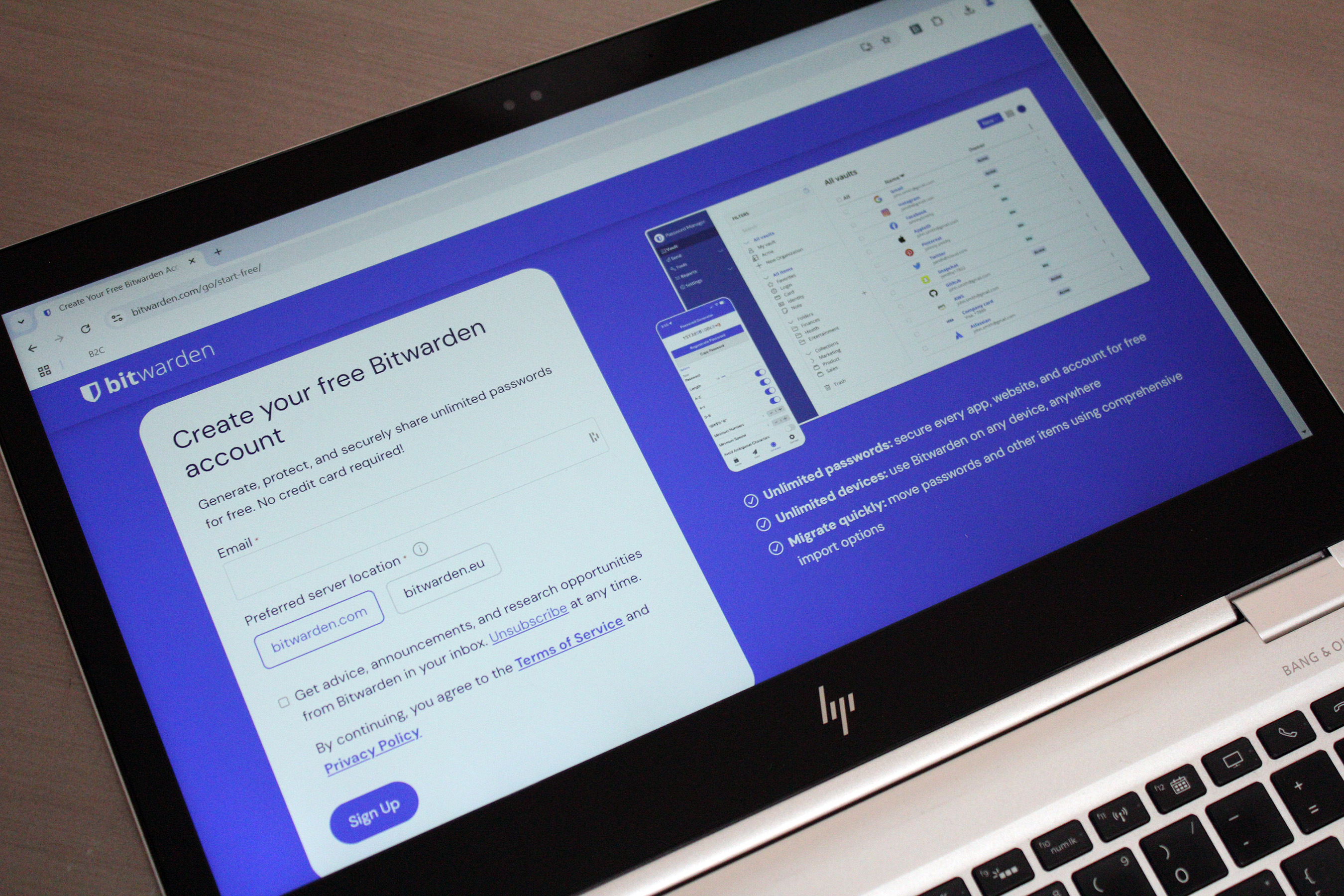
Pros
- Free plan offers unlimited vault entries and device syncing
- Paid plan is 70% cheaper (or more!) than rival services
- Supports two-factor authentication
- Send feature allows you to securely share notes and files with others
Cons
- Has occasional trouble capturing and filling credentials on websites
- Requires more manual setup than many paid password managers
Who should use Bitwarden?
Bitwarden’s free plan is ideal for users on a budget. It runs laps around alternatives like Google and Apple’s built-in password managers, as well as zero-cost subscriptions from rival third-party services. You get most of the same features as a paid service, with unlimited vault items and syncing across multiple devices included gratis. It’s a refreshing change from the usual heavy restrictions on free users.
Bitwarden: Further considerations
Bitwarden’s one weakness is its more bare-bones interface, which some may find less user friendly. But it’s not hard to adapt to. You can also upgrade to get more advanced features for just $10 per year—but its free tier includes so much that you might not need anything else.
Read our full
Bitwarden review
KeePass – Best password manager for total control
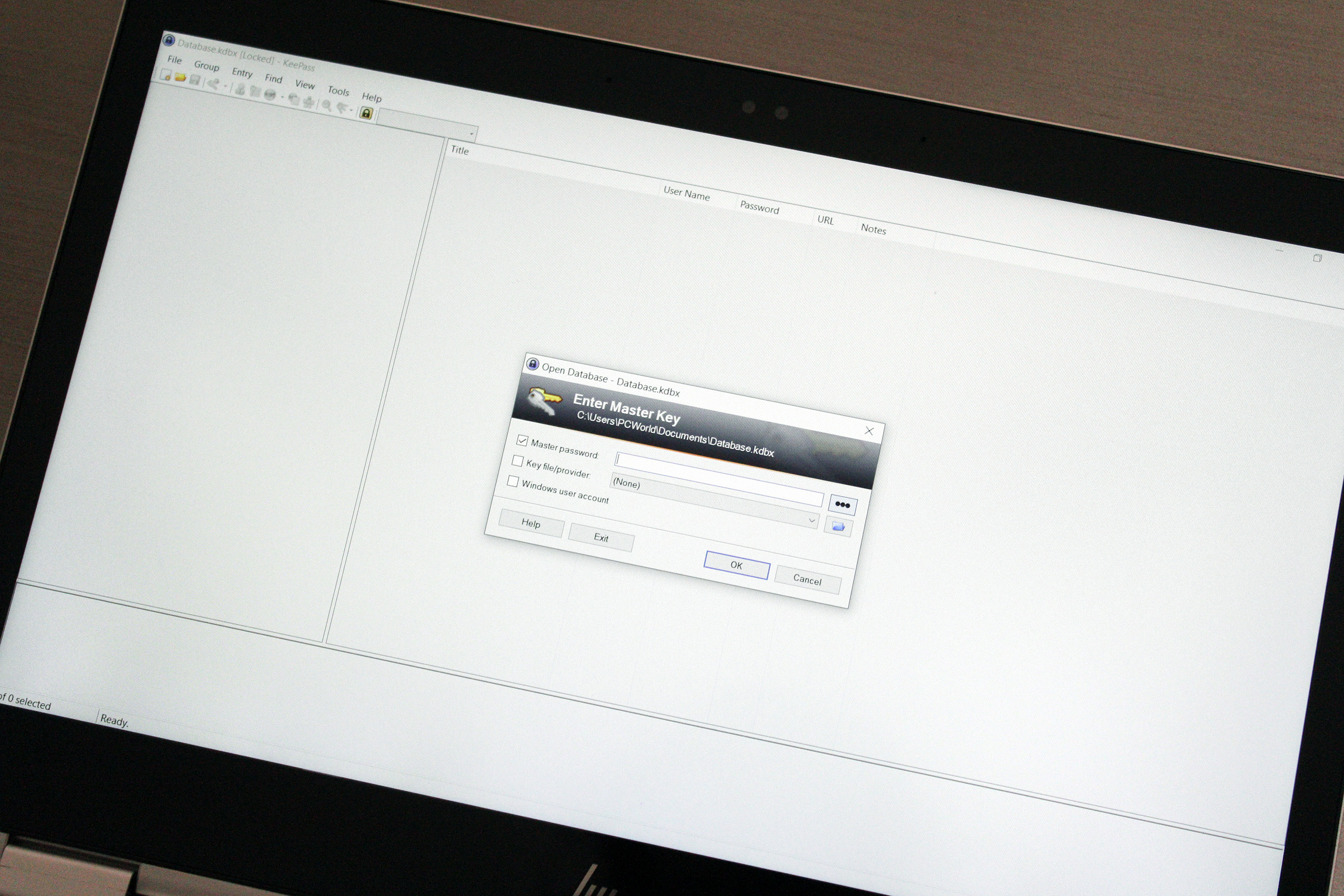
Pros
- Free to use
- Highly customizable
- Provides full user control of data
Cons
- Requires a higher degree of technical proficiency than modern password managers
- Dated interface
- Core program lacks auto capture and replay, and other basic password management features
Who should use KeePass?
KeePass is the password manager for those who like to control and tweak everything. It’s an open-source program, and lacks the sort of polished, comprehensive UI other password managers offer, and thus may put off the average user. But tech-savvy tinkerers will love all of the customizable settings. Meanwhile, the security-minded will love that everything is stored locally, so you don’t have to risk putting your passwords in the cloud.
KeePass: Further Considerations
On its own, KeePass is already a very solid program, but to truly realize its potential you will need to have some technical proficiency to take advantage of add-ons. Sound too overwhelming? A similar but simpler alternative like KeePassXC may fit the bill just as nicely.
Read our full
KeePass review
Other password managers tested
One notable service missing from our list is LastPass, which experienced a major breach in 2022. Between that lapse and its unreliable export process (problematic if you ever decide to leave the service), it no longer makes our list of top picks.
How we test password managers
A good password manager not only simplifies online security, but makes following best practices easy, too. To see if a service or standalone app lives up to these expectations, we take note of the following qualities and how well they perform while using it:
- Platforms: Can you easily use the password manager across different devices with different operating systems? (e.g., Windows, Linux, Android, iOS)
- Apps: Are dedicated apps available on desktop and mobile?
- Website: Can you manage and use your passwords through a web interface?
- Browser extension: Can you access your passwords right within Chrome, Edge, or Firefox?
- User interface: How easy is it to create new passwords? Can you easily fill in password fields on websites or apps? How quickly can you find stored passwords or different settings? Does the app or extension allow you to view passwords in large text? (This last point is useful if you have to manually enter a password, and it’s long—tiny text can be a real pain to accurately retype.)
- Security features: Besides the ability to generate passwords or passphrases, can it also generate random user names? Does it support multi-factor authentication, passwordless login, and/or passkey storage?
- Sharing: Are you able to securely share your passwords with other accounts? How about with anyone?
- Import/export: Is the data that you upload from another password manager accurately pulled in? And is the data accurate when you download it as an export? (This can be a real nightmare for transferring services if either of these two features don’t work accurately.)
- Extra features: Does the password manager offer other features, like emergency contact access? Do unique ones live up to their promises?
Our very top picks for password managers provide multiplatform support, including browser extensions, with clean interfaces that are intuitive. And at minimum, they offer multi-factor authentication as an extra security feature, as well as sharing capabilities. Other top picks that focus on more specific needs, like offline-only access, may compromise a bit more on interface polish or feature set, but still offer reliable security and easy use.
Why you should trust PCWorld for password manager reviews
PCWorld has tested computer hardware, software, and services for decades—since 1983. As users of PC hardware and software, we put all products through rigorous testing, with plenty of hands-on evaluation and benchmarks (when the later is applicable). We don’t recommend gear or apps we wouldn’t use ourselves.
Who curated this article?
Michael Ansaldo is a veteran consumer and business technology journalist, and formerly PCWorld’s Small Business Editor. Alaina Yee is PCWorld’s security editor, with over 15 years of consumer tech journalism experience spanning PC hardware, software, and online security coverage.
How to choose the best password manager
At their most basic, password managers capture your username and password—usually via a browser plugin—when you log in to a website, and then automatically fill in your credentials when you return to that site. They store all your passwords in an encrypted database, often referred to as a “vault,” which you protect with a single master password.
Of course, most password managers do much more than this and many extend protection beyond your login credentials to other types of personal data. We narrowed it down to a few essential features that we looked for and you should too:
Password generation
You’ve been reminded ad nauseam that the strongest passwords are long, random strings of characters, and that you should use a different one for each site you access. That’s a tall order. This is what makes password generation—the ability to create complex passwords out of letters, numbers, and special characters—an indispensable feature of any good password manager. The best password managers will also be able to analyze your existing passwords for weaknesses and upgrade them with a click.
Autofill and auto-login
Most password managers can autofill your login credentials whenever you visit a site and even log you in automatically. Thus, the master password is the only one you ever have to enter. This is controversial, though, as browser autofill has long been a security concern, so the best managers will also let you toggle off this feature if you feel the risk outweighs the convenience.
Secure sharing
Sometimes you need to share a password with a family member or coworker. A password manager should let you do so without compromising your security.
Two-factor authentication
To an enterprising cybercriminal, your password manager’s master password is as hackable as any other password. Increasingly, password managers support multi-factor authentication—using a second method such as a PIN, a fingerprint, or another “trusted device” for additional verification—to mitigate this risk. Choose one that does.
Protection for other personal data
Because of how frequently we use them online, credit card and bank account numbers, our addresses, and other personal data can be securely stored in many password managers and available to autofill into web forms when we’re shopping or registering an account.
No online security measure is 100 percent foolproof, but most security experts agree that password managers are still the safest way for people to manage their myriad logins, and we agree that the benefits far outweigh the risks. Just choose your password manager carefully after researching all the options starting with this guide.
Once you’ve found the right password manager for your needs, head over to our guide on mastering your password manager to make sure you’re getting the most from your software.
FAQ
What is the best password manager?
Dashlane is our pick for the best password manager. It provides full, easy access to your logins, as well as notes, payment info, and other information you want to store securely in a password manager. Creating and managing strong passwords is very simple in Dashlane. Equally important, the company keeps pace with changing security practices with regular updates and additions to its features.
Are password managers safe?
While nothing can be said to be 100 percent safe and secure, password managers do a great job of providing enhanced security features that you wouldn’t otherwise have. Generally speaking, password managers encrypt all of the data you store with them. While cybercriminals might be able to somehow hack the password manager, it is highly unlikely they will be able to decrypt your data to see the contents.
Nevertheless, much of the security of your password manager comes down to the strength of your one master password. If you are concerned about the safety of this one password, then it would be worth it to choose a password manager that stores your master password on a different server from the rest of your encrypted passwords—adding an additional layer of security.
Is it worth paying for a password manager?
This will come down to what features you need in a password manager. Free services typically are limited to one device on which to save and sync your passwords. They will generate strong passwords for use, offer basic compromised-password alerts, and will store saved credit card and address information.
Premium password managers, which you have to pay to use, offer all of the same features as their free counterparts, but also allow you to sync and store passwords and data across multiple devices—or even between family members. They also have additional special features such as dark web scanning and emergency contact access, among others.
If you only have one device and don’t need any of the fancy additional features, then there really isn’t a need to pay for a premium service. However, premium password managers are only a few dollars per month so they won’t break the bank if you ever decide to switch.
What if the password manager gets hacked?
If you suspect that you have been hacked, it is important to first figure out if it’s just you or if your password manager’s database has been compromised. Reputable password managers should put out some form of public release if they have been hacked. You can figure this out with a simple Google search. If they are not claiming to have been hacked, then it may be that your own data has been compromised some other way.
If it turns out your password manager’s database has been hacked, it’s up to you whether to continue with that service. Thankfully, all your passwords will be encrypted so hackers won’t be able to see the contents even after they have been stolen.
Is using one master password for your password manager really safe?
It can seem a little disconcerting to entrust the security of all your passwords to one master password on a password manager. It’s true that the strength and safety of your master password can determine the security of your password manager itself. Therefore it is ideal to create a very strong master password.
The good news is that password managers typically store your master password and your other encrypted passwords and data on separate servers. This isn’t foolproof, but it does add an additional layer of security.
What are passkeys? Do I need a password manager if I use passkeys?
Passkeys are a new form of account authentication. It’s a system that uses a set of encrypted keys, with a private one that you keep and a public one given to a website. To log in, you have to approve the attempt to see if the keys pair. Major tech companies like Google, Apple, and Microsoft are pushing to see passkeys widely adopted across the web, as they’re simpler and more secure than passwords.
While most mentions of passkeys talk about storing them on a smartphone, you can store them in other ways, too, like on a hardware key or (as you might have guessed) a password manager. Multiple password managers have added support for passkeys, with Dashlane, NordPass, and 1Password just a few of the services that can now store them. And while passkeys seem to be the future of online security, passwords likely will stick around for a while. Using a service to keep track of both kinds of authentication will be very useful.


