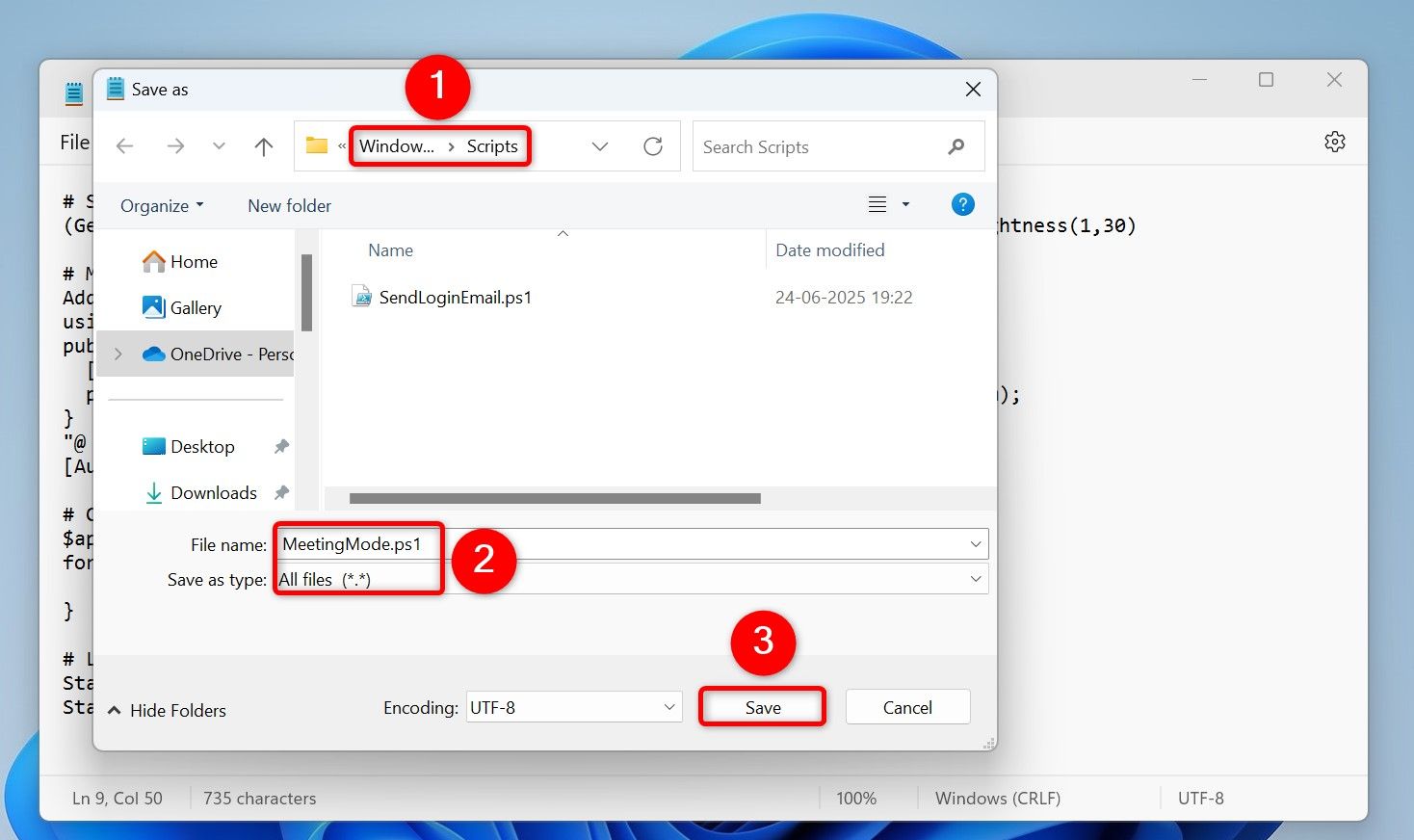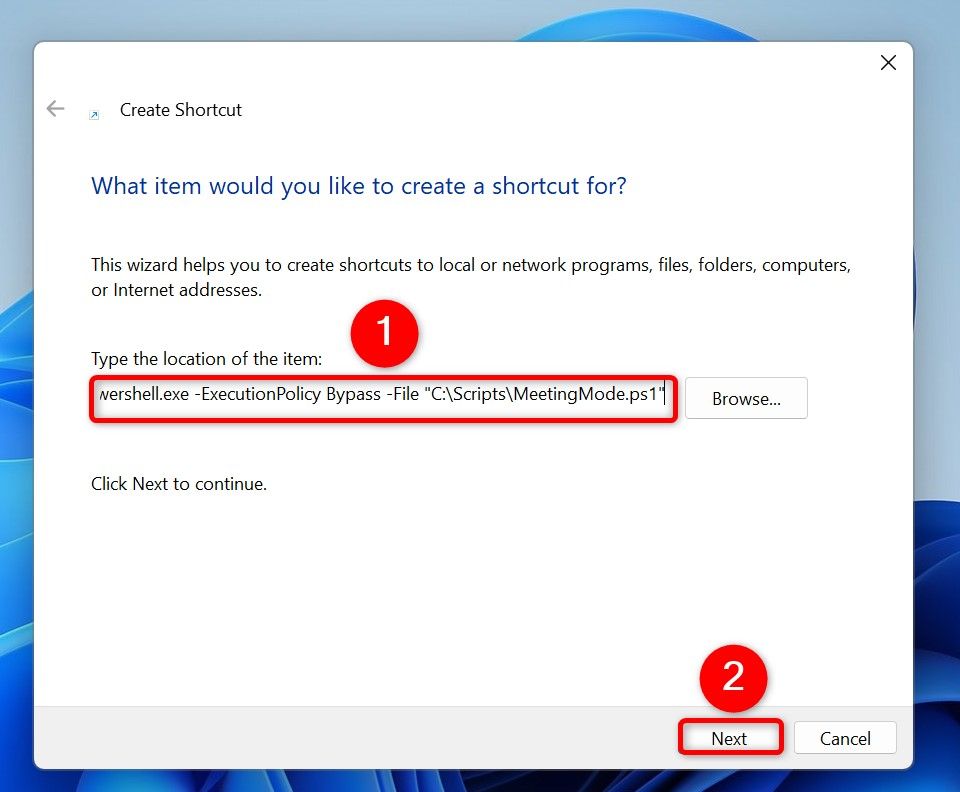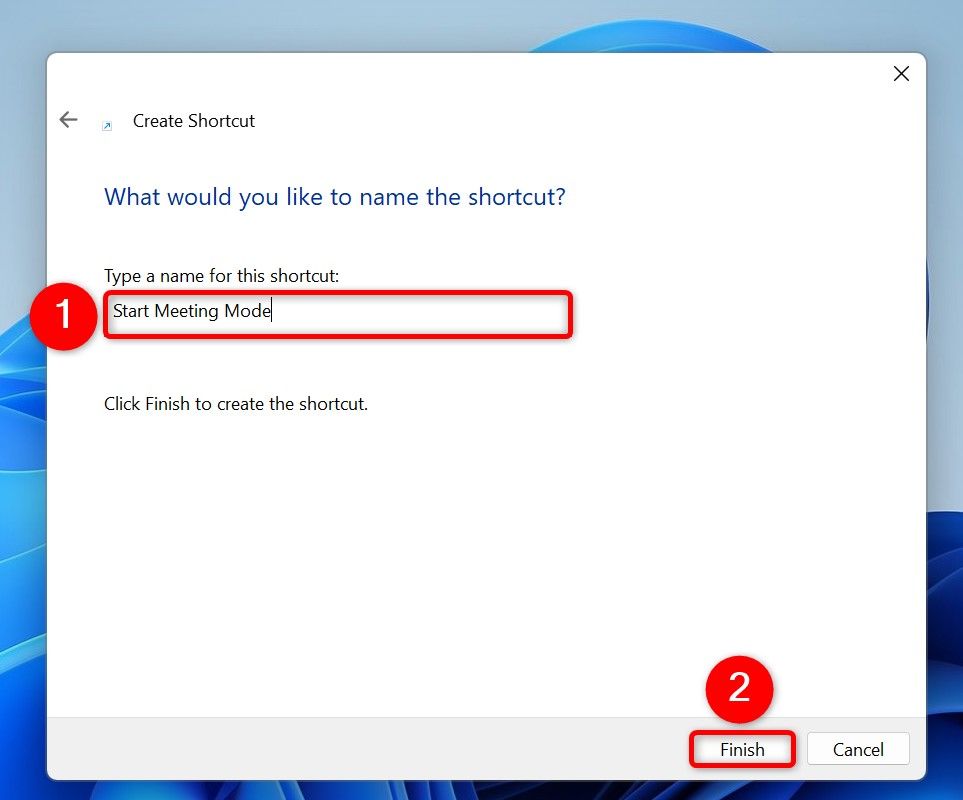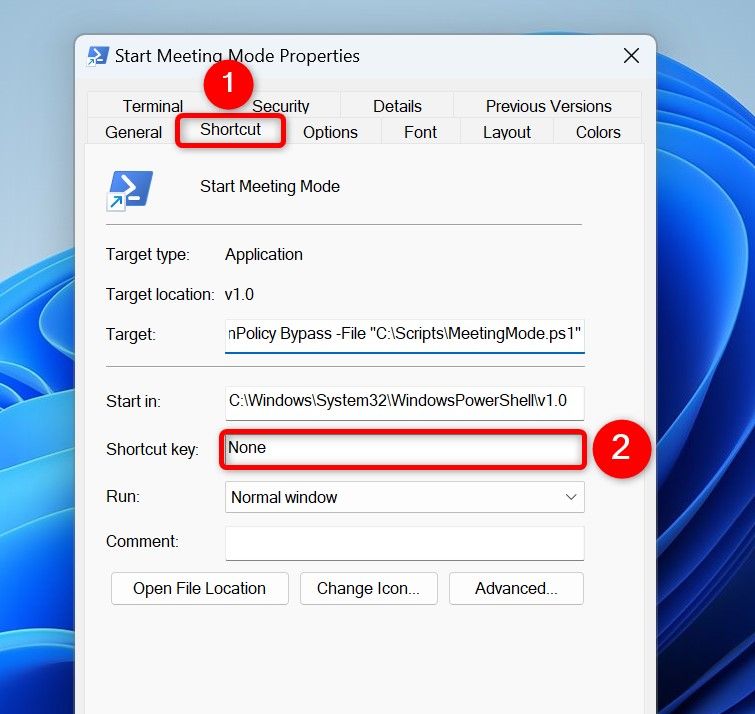How to Set Up an Automatic Meeting Mode on Windows 11

If you join meetings on your Windows 11 PC, you can make your system prepare for the upcoming meetings by itself. Thanks to a custom script, your computer can automatically adjust the brightness, enable do-not-disturb mode, close distracting apps, and launch your meeting apps.
How the Custom Meeting Mode Works
Windows 11 doesn’t have a built-in meeting mode, but you can create a custom one that does what you want it to do. You can make a mode that adjusts the screen brightness suitable for online meetings. It can then enable Focus Assist to remove any distractions.
The mode can also close any distracting apps that could interfere with your meeting. And, it can also launch any meeting apps, such as Microsoft Teams, if you’d like.
You can then make another mode that turns off meeting mode.
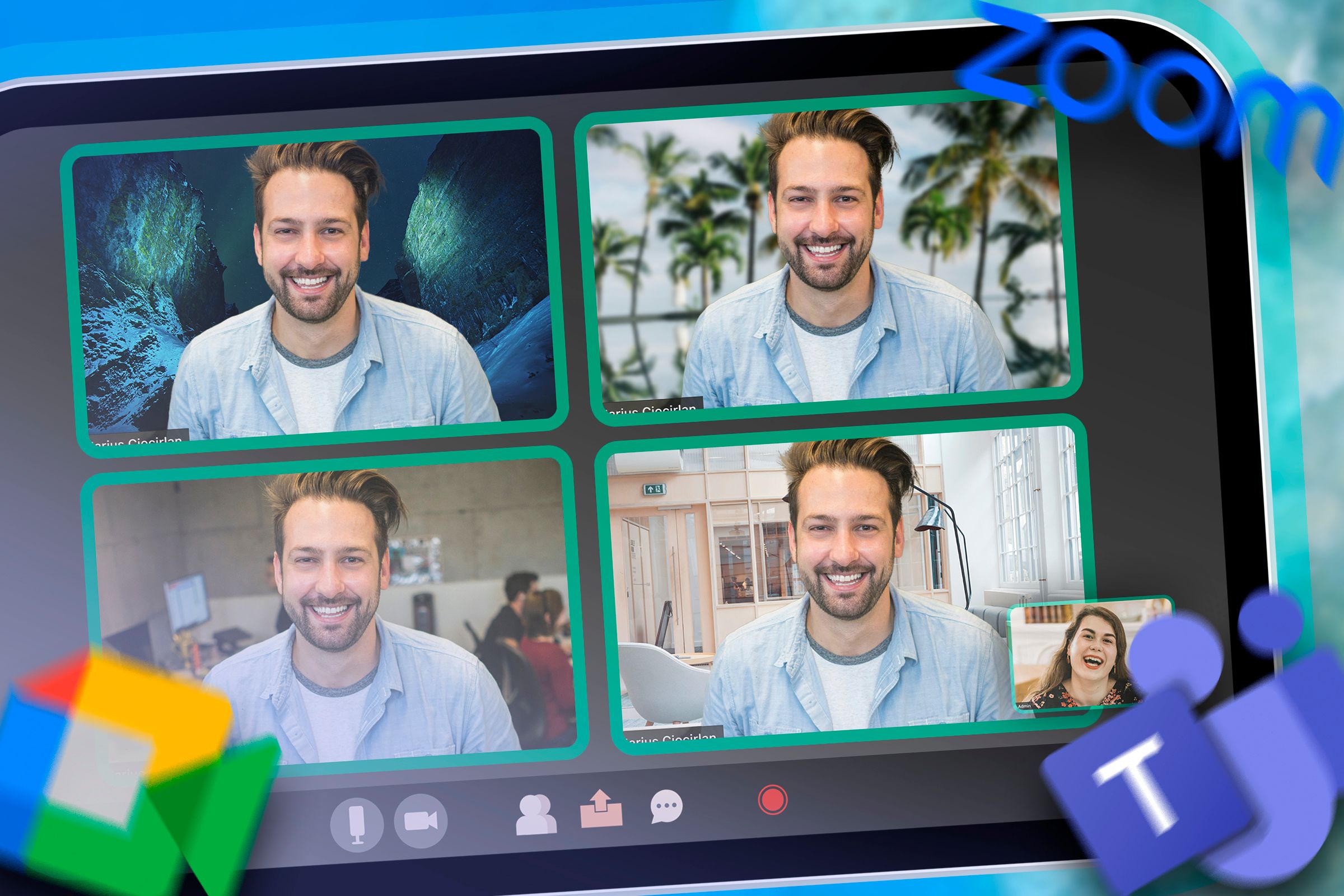
Related
6 Meeting Prep Tips You Shouldn’t Skip
Must-do checks before every call!
Step 1: Create a PowerShell Script for the Custom Meeting Mode
You’ll write a custom PowerShell script for your meeting mode. This script does all of the things mentioned above.
To start, open Windows Search (press Windows+S), type Notepad, and launch the app. In a new document, type the following script:
# Set brightness (0-100)
(Get-WmiObject -Namespace root/WMI -Class WmiMonitorBrightnessMethods).WmiSetBrightness(1,30)# Enable Do Not Disturb (Focus Assist - Priority Only)
# 0 = Off, 1 = Priority only, 2 = Alarms only
Set-ItemProperty -Path HKCU:\SOFTWARE\Microsoft\Windows\CurrentVersion\Notifications\Settings -Name NOC_GLOBAL_SETTING_TOASTS_ENABLED -Value 0
Set-ItemProperty -Path HKCU:\SOFTWARE\Microsoft\Windows\CurrentVersion\Notifications\Settings\Options -Name FocusAssist -Value 1
Stop-Process -Name "ShellExperienceHost" -Force -ErrorAction SilentlyContinue# Close distracting apps
$appsToClose = "spotify", "discord", "chrome"
foreach ($app in $appsToClose) {
Get-Process $app -ErrorAction SilentlyContinue | Stop-Process -Force
}# Launch meeting apps
Start-Process "C:\Users\mahes\AppData\Local\Microsoft\Teams\Update.exe"
Start-Process "C:\Users\mahes\AppData\Roaming\Zoom\bin\Zoom.exe"
In the script, each section is fairly easy to understand. In the first section, replace “30” with the screen brightness level you’d like. The second section turns on Do Not Disturb mode. The third section closes the apps that you specify.
Make sure to use your apps’ process names and not the actual names. The fourth section launches the meeting apps you specify.
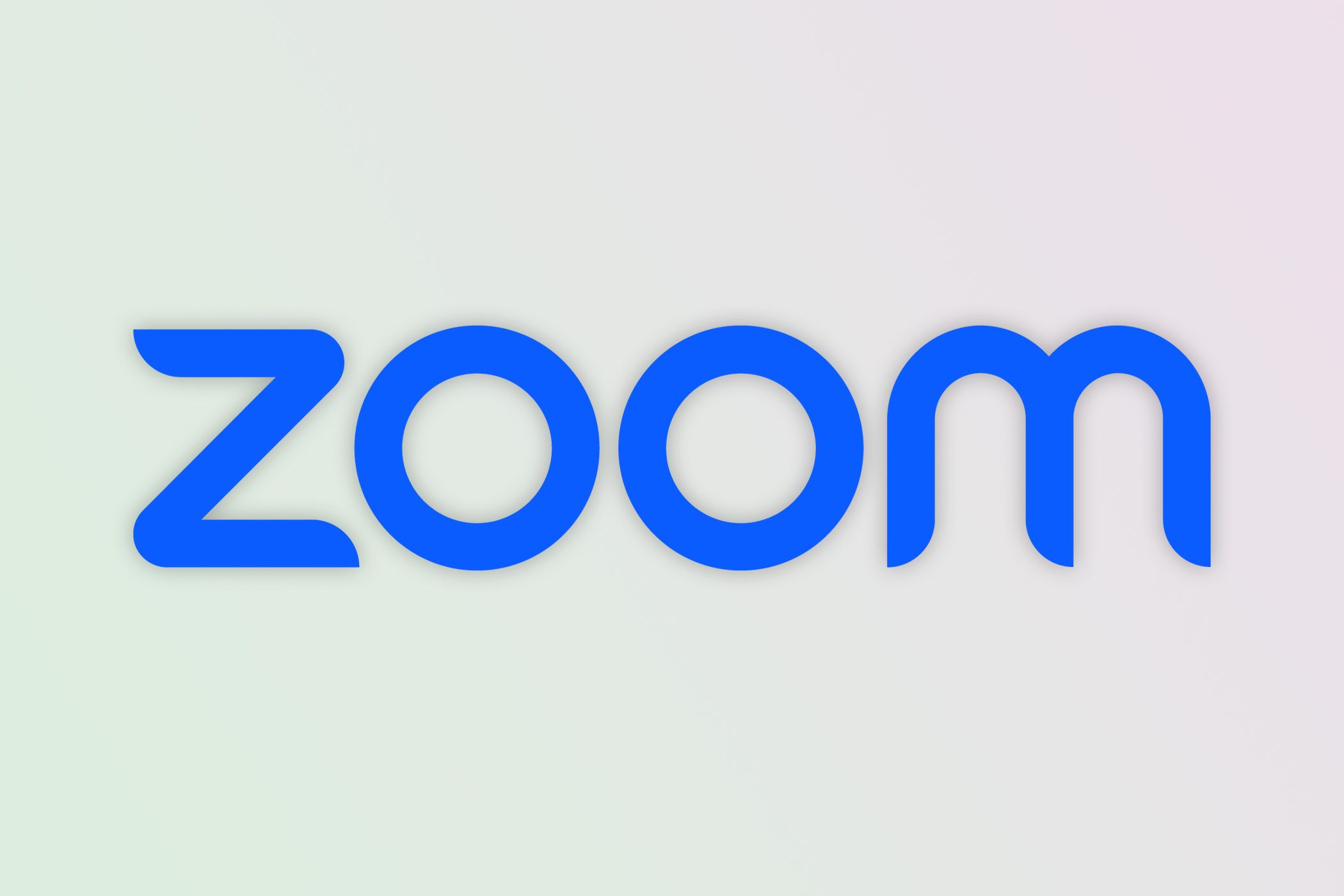
Related
7 Essential Zoom Tips to Run Better Meetings
Get to know Zoom better.
After making the required changes, from Notepad’s menu bar, select File > Save As. On the Save As window, choose the folder in which you want to save the script.
Click the “Save as Type” drop-down menu and choose “All Files.” Click the “File Name” field and type MeetingMode.ps1.
Step 2: Create a Desktop Shortcut to Start Meeting Mode
Your meeting mode script is ready. You’ll now create a desktop shortcut that runs the script and enables the mode. To do that, access your Windows 11 desktop (press Windows+D). Right-click anywhere blank on the desktop and choose New > Shortcut.
Select the “Type the Location of the Item” field and type the following. Replace the path with the path to your script. Then, click “Next.”
powershell.exe -ExecutionPolicy Bypass -File "C:\Scripts\MeetingMode.ps1"
On the following screen, click the “Type a Name For This Shortcut” field and type something like Start Meeting Mode. Then, at the bottom, choose “Finish.”
If you’d like to change your shortcut’s icon, right-click the shortcut and choose “Properties.” Access the “Shortcut” tab, click “Change Icon,” and pick a new icon.
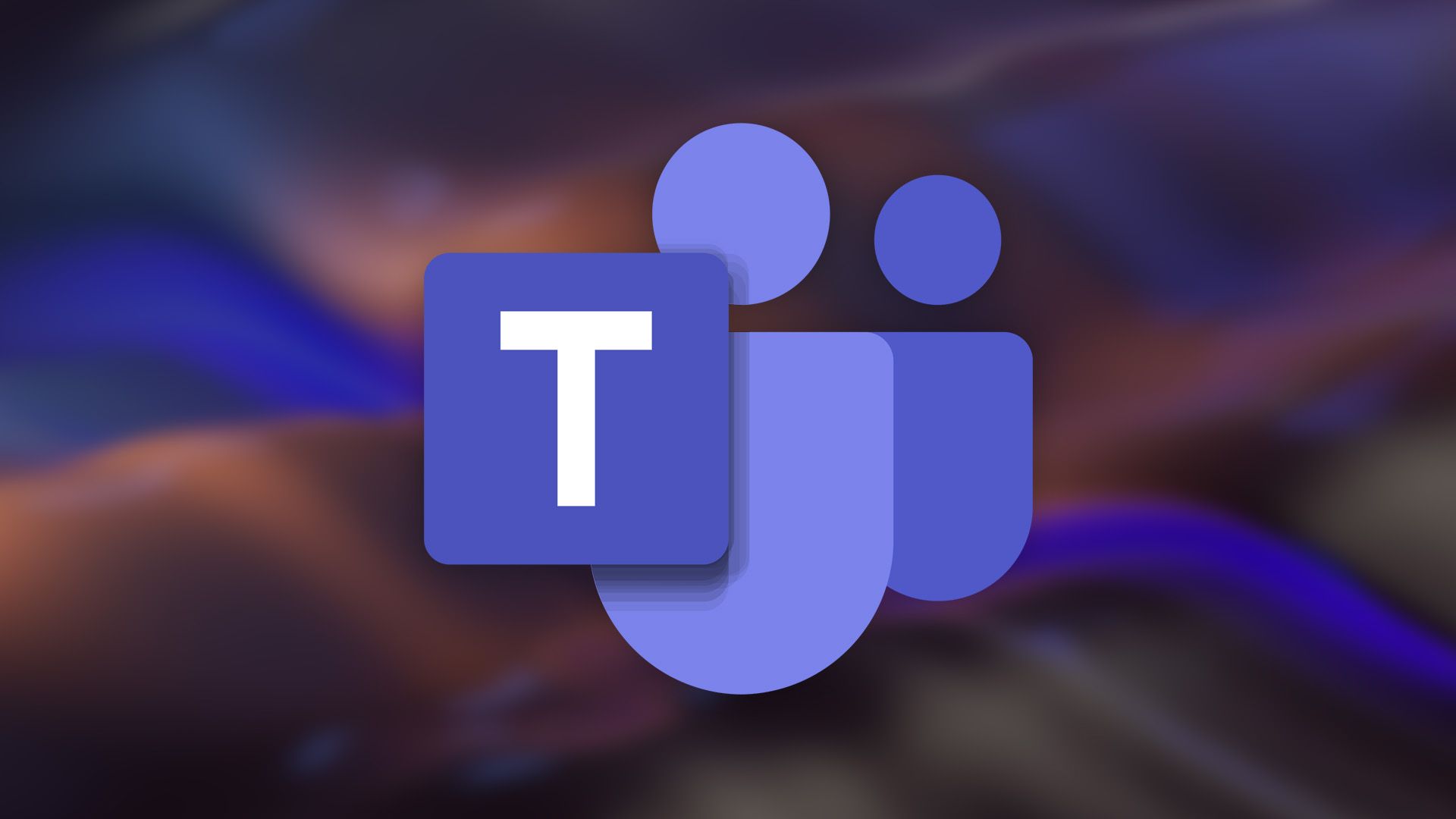
Related
All Microsoft Teams Power Users Know These 7 Tricks
There’s more to it than most people know.
Step 3: Assign a Keyboard Shortcut to Meeting Mode
To make activating meeting mode even faster, assign the mode a keyboard shortcut. Then, when you press this key combo, the mode will be activated.
To do that, right-click your meeting mode desktop shortcut and choose “Properties.” Open the “Shortcut” tab, click the “Shortcut Key” field, and press the shortcut you’d like to use.
Then, at the bottom, click “Apply” followed by “OK.”
Create a Mode That Turns Off Meeting Mode
You can create a custom mode that reverses your meeting mode’s actions. To do that, open Windows Search (press Windows+S), type Notepad, and launch the app. In a new document, type the following:
# Restore brightness to 80%
(Get-WmiObject -Namespace root/WMI -Class WmiMonitorBrightnessMethods).WmiSetBrightness(1,80)# Disable Do Not Disturb (Focus Assist)
# 0 = Off
Set-ItemProperty -Path HKCU:\SOFTWARE\Microsoft\Windows\CurrentVersion\Notifications\Settings -Name NOC_GLOBAL_SETTING_TOASTS_ENABLED -Value 1
Set-ItemProperty -Path HKCU:\SOFTWARE\Microsoft\Windows\CurrentVersion\Notifications\Settings\Options -Name FocusAssist -Value 0
Stop-Process -Name "ShellExperienceHost" -Force -ErrorAction SilentlyContinue# Reopen apps you closed
Start-Process "C:\Program Files\Google\Chrome\Application\chrome.exe"
Start-Process "C:\Users\mahes\AppData\Local\Discord\Update.exe" --processStart "Discord.exe"
In the script, in the first section, replace “80” with the screen brightness level you want. The second section disables Do Not Disturb mode. In the third section, specify the apps you want the script to launch for you. These are likely the apps that the custom meeting mode closed.

Related
How to Quickly Launch Apps on Windows 11 Using Keyboard Shortcuts
Load your Windows programs from the comfort of your keyboard.
Save the file by choosing File > Save As. Choose a folder to save the file in. Click the “Save as Type” drop-down menu and choose “All Files.” Click the “File Name” field and type StopMeetingMode.ps1. You can create a desktop shortcut and assign it a keyboard shortcut if you’d like.
And that’s how you make your Windows 11 system meeting ready with a single click or key press. While you’re at it, consider learning some video conferencing tips for work from home.