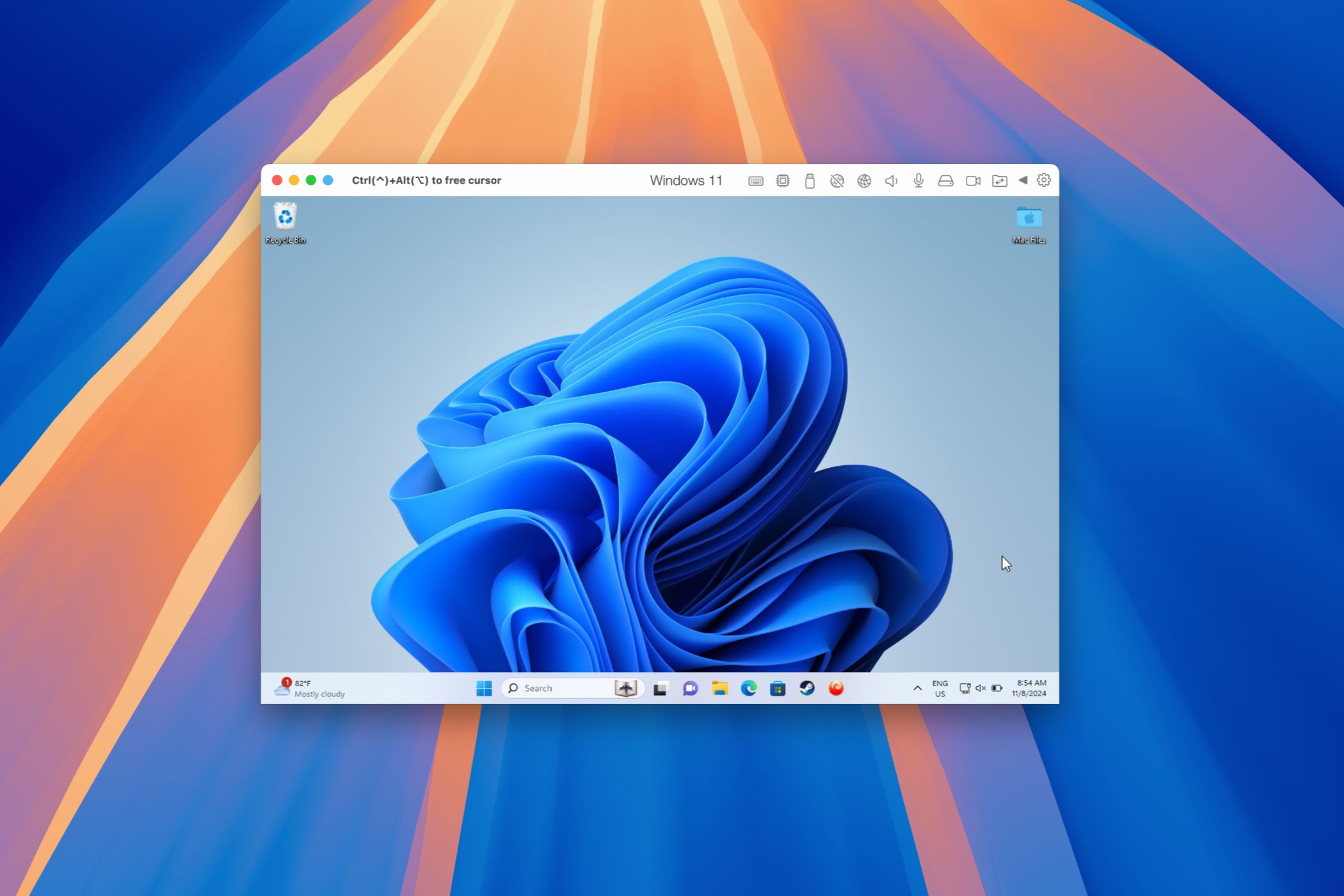Why I Use Virtual Machines for Work

Ever accidentally copy something very personal into your work chat? It’s a nightmare scenario for anyone who uses their personal device for work (employers might be worried about data moving in the other direction, too). Here’s how to avoid mixing work with play with virtual machines.
Virtualization: Now Accessible To Everyday Users
Virtualization means running a whole computer… inside your computer. An entire virtualized computer (called a virtual machine) can be entirely isolated from your physical PC, and act as if it is its own separate device. From the virtual machines’ perspective, it’s an entirely standalone computer with its own processor, memory, and storage. All of this is done in software, with no extra hardware required.
Traditionally, this is used by IT techs and developers for running servers and testing software, but the tools are becoming increasingly user-friendly, and even affordable devices now have the power to run virtualization software.
VirtualBox is a 100% free virtual machine platform that runs on Windows, macOS, and Linux. Many NAS devices and operating systems can also run virtual machines. Whichever platform you choose, the result is the same: You can create separate virtual environments for your work persona (or personas, for the overemployed) with their own web browsers, with no risk of an app signing something in at the operating system level or of some private details or propietary work information crossing the work/life barrier.
A virtual machine in action: A virtualized Windows PC, running inside an Apple Mac.
You can download VirtualBox from their websites (or check out paid alternatives like Parallels or UTM on MacOS, or try Hyper-V on Windows Pro editions). If you’re building a NAS system, Unraid supports virtual machines (as do many other NAS operating systems and devices, so be sure to compare their features before you buy!)
Keeping Your Work and Personal Lives Separate
There are a few good reasons why you don’t want to sign in to your work accounts on your personal devices: Unless you’re careful, apps will often sign you in at the operating system level. For example, logging in to your work Microsoft account to access some spreadsheets winds up keeping your signed in across other apps that may share data with your employer, and many organizations will also mandate the installation of mobile device management software to track employee behavior and lock down what devices can be used for—something you don’t want running on devices you own.
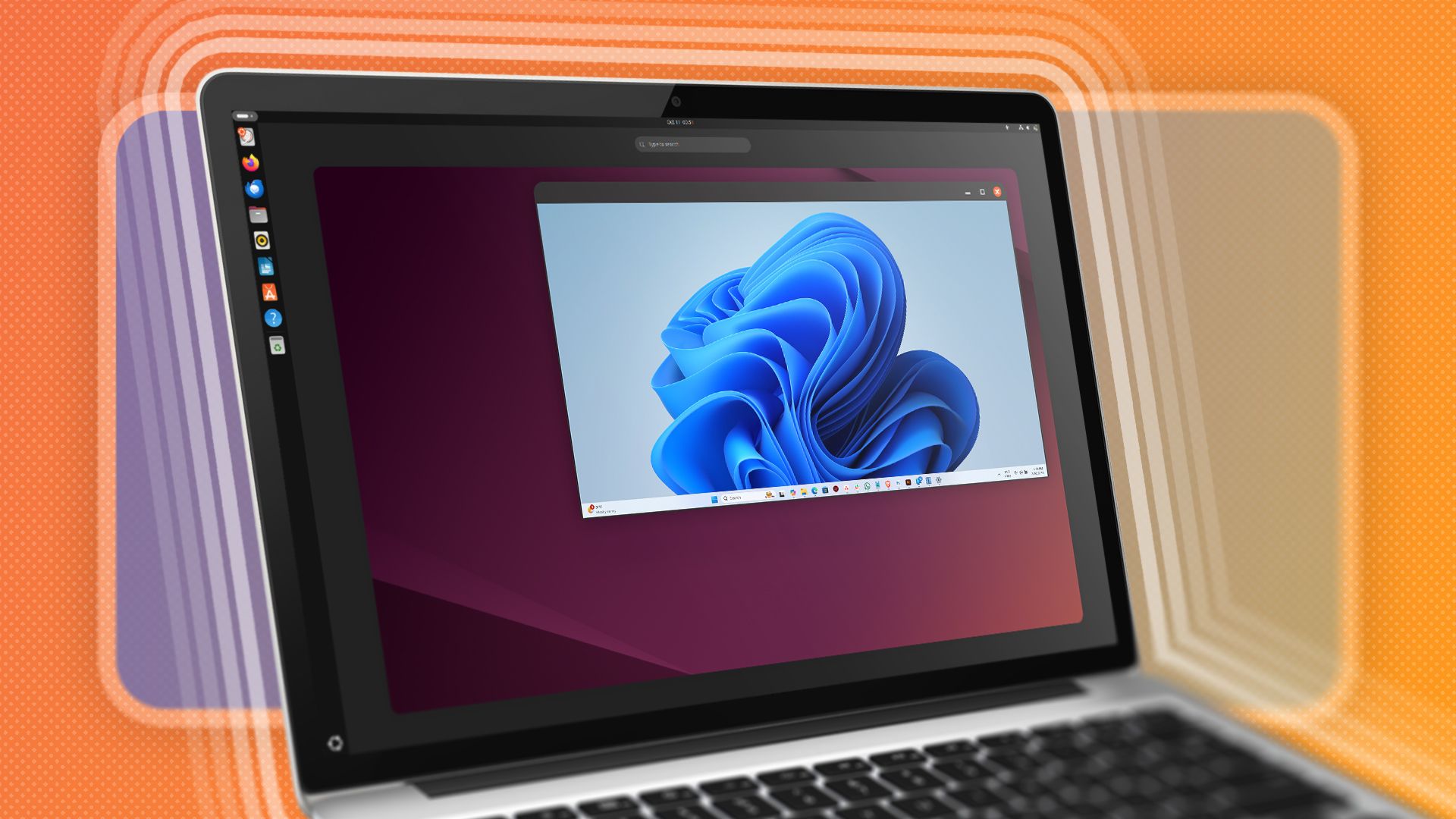
Related
What Are Virtual Machines, and How Do They Work?
Virtually the same as hardware.
Creating a virtual machine to do all of your work in solves all of this. You can make sure everything work-related is neatly contained and isolated, and be confident that nothing inside it can interact with the device hosting it (your personal laptop, tablet, or PC). It’s also great if you have multiple jobs or are a freelancer with several clients that you want to be sure are all neatly separated.
More Than Just Isolation
Virtual machines have other advantages too. VirtualBox lets you configure remote desktop access to virtual machines, so you can remotely access them from your mobile devices and leave your expensive devices safely at home when traveling. They’re also convenient to back up, as you can just pause the virtual machine and make a copy of it to a USB hard drive, then store it somewhere safe. If your device is lost, damaged, or stolen, the virtual machine will boot right back up to where it was on a new host device.

Related
Creating an Encrypted Backup Drive That Works on Windows, Mac, and Linux
Back up your valuable data regularly and securely or suffer the consequences.
You can also use snapshots to roll back your virtual machine to different points in time. You can take a snapshot before making a system change like installing new software, and roll back to it if it doesn’t work out.
Virtual machines can run a different operating system to the host, letting you run Windows on top of MacOS or Linux (or vice versa). Linux makes a perfect OS to run on your virtual machines, as it’s free, and runs popular web browsers like Chrome and Firefox (and as everything seems to be web-based these days, so compatibility is no issue).
Other Ways To Improve Your Digital Work/Life Balance
Hosting a full separate operating system may seem a bit heavy-handed (and it probably is), but it keeps my mind at ease. In addition to all of the above advantages, I’m also insulated from some dodgy software that I may need to test as part of my work duties.
If you’re looking for less extreme ways to keep your work out of your personal life, you can create separate user accounts for work or, with the right privacy and security tools, use a separate web browser for sensitive work tasks.
Beyond that, you should also try and keep work from encroaching on your personal brain space too: create a dedicated work space and create a work schedule to make sure you still have time for yourself.